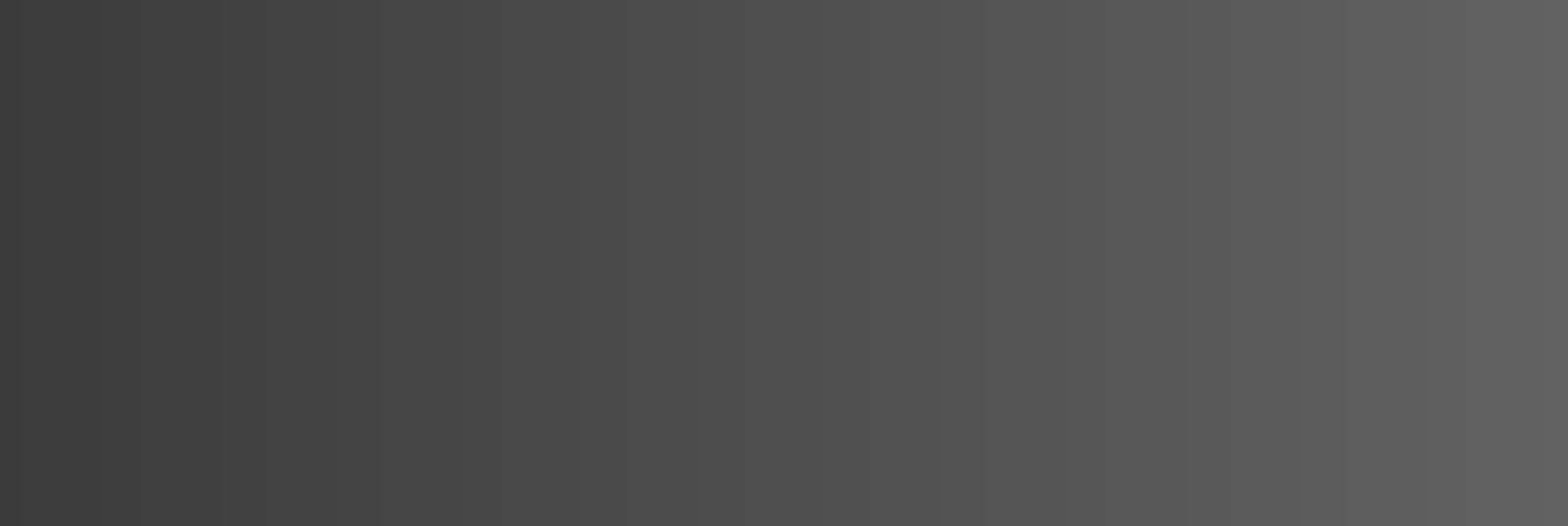Take control with Business MyGO
Manage your organisation’s services and accounts from one interface. Providing you with easier access to your bills and other account details.
Manage your business accounts from one interface. Link all the GO accounts for your organisations in just a few steps.
Manage your services. Keep track of all your organisation’s services, accounts, and bills from one interface.
Manage your Direct Debit Mandate and Payments. Set up and manage your Direct Debit Mandate and Payments for all your linked billing accounts in a few simple steps.
Features & Benefits

Access multiple organisations from one user account.

Assign different levels of access to multiple users within the organisation.
Access and manage your organisation’s bills and services.
Open requests for support and monitoring of active cases.
FAQs
Business MyGO is an online B2B portal where users can manage their organisation’s accounts and bills. This is different to Personal MyGO and the GO app, which are used to manage personal accounts.
The Business MyGO portal is designed for use by organisations and businesses.
Follow the instructions below, to register for your Business MyGO account:
- Login to www.go.com.mt and click on MyGO login and toggle to Business MyGO. Alternatively, you may login directly on https://mygobusiness.go.com.mt/
- New users have to start registration via MyGO screens, where the screens will prompt you to provide a name and a valid email.
- An email with a unique link will be sent to the provided email address, leading you to a one-time secure password configuration.
- Users already registered with a Personal MyGO account may use the same credentials for Business MyGO.
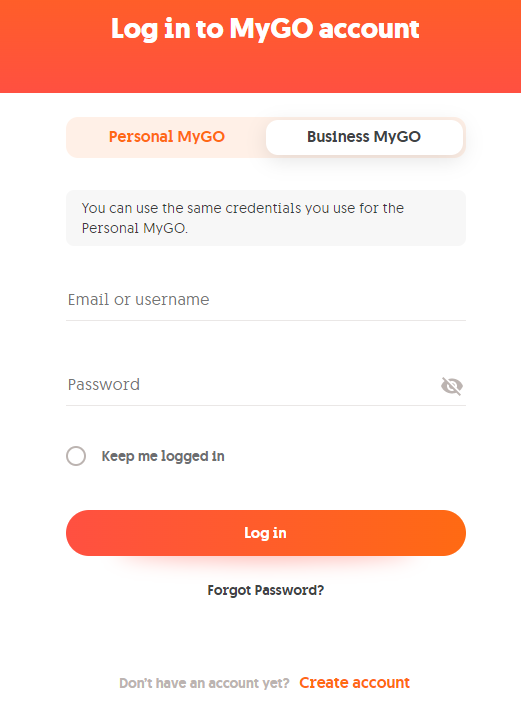
- Provide different levels of access to multiple users within the organisation, depending on their needs and roles.
- Access multiple organisations from one user account.
- Access and manage bills.
- Access and manage services.
- Open requests for support and monitoring of active cases.
We will continue adding features based on feedback and user requests.
After creating the Business MyGO account the following information will be requested.
- In the field “Select Identification Type” input the Company registration number, ID card or other means of identification provided when first subscribing to GO.
- In the field titled “Billing Account Number” enter one of the Billing Account numbers which may be found in the top left-hand corner of any of your monthly bills.
- In the “Bill Number” field input the invoice number of one of the last 3 bills received for the billing account chosen in the second field.
- Click “Request Access” once all required fields are filled.
Your request will be sent to us for validation when all the above steps are completed. Once we have processed your request you will receive an email with a link to access your account. (This may take 24 to 48hrs).

When using Business MyGO, users can manage all their business accounts from one interface by linking all the GO accounts for your organisations. An organisation refers to a legal entity such as a registered business or person, a vocational organisation, a club or any other legally recognised body.
- 5 different roles are available in the Business MyGO portal. The roles are assigned by the Portal administrator who can decide what level of access a user within an organisation requires.
- Roles are split between three categories: “Portal Admin”, “Finance” and “Technical”. Portal Admin has overall access to all features and functions, while “Finance” and “Technical” roles have access to the Billing and Service pages and features respectively. Multiple users may be given access to any of the roles, including “Portal Admin”.
- Note: assigning a second Portal Admin to an organisation means that this user will also have access to grant and revoke access to other users, including other Portal Admins.
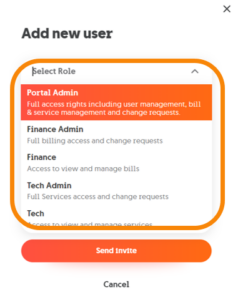
- The Portal administrator is the person or representative of the organisation registering for Business MyGO access who will have overall authority and access to all the organisation’s information.
- The Portal administrator is the only user role that will be able to add, change or remove access to other users within the portal.
- Note: We understand that employees may change from time to time so it is important that you ensure that your organisation has continuity and contingency measures in place in case someone assigned to be an administrator of the portal leaves the organisation.
Portal Admin superuser rights on all portal features.
- Creation of new users with different roles – Finance Admin, Finance, Technical Admin and Technical
- Linking other organisations to users. (Example: If an organisation has registered services under more than one business entity with GO, an admin can opt to assign access to some or all, of the registered business entities to a single user).
- Users can also be assigned different roles when being linked to different organisations. (Example: A user may be an “Admin Portal” for one organisation and a “Finance Admin” for another organisation).
- Give access to other users upon their requests. (Users may request access to an organisation via GO’s website. If the organisation already has a Portal Admin assigned, that request will be sent to the “Portal Admin” via email. The “Portal Admin” can then go to the Settings section of the portal and grant or deny access to that user request as needed.
- Change account names to a friendly name. (Note: Once a Portal Admin adds a friendly name to an account, that change will be reflected to the view of all users who have access to that organisation.
Finance Admin users can view in full and use all the functionality available in the Bills and Payments section.
- Request access to another organisation.
- View, download and pay bills.
Finance users can view bills and details found in the Bills and Payments page as well as download and pay bills.
Technical Admin users can view in full and use all the functionality available in the Services section.
- Request access to another organisation.
- View service details.
- Make service modifications.
- Create cases and requests for support.
Technical users can view all service details and create cases and requests for support, but they cannot modify services.
- By clicking on any account a new window will lead you to the download bills button.
- Select the bills you want to download and press the download selection button.
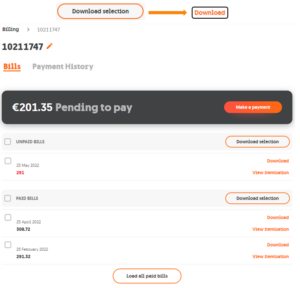
- By clicking on the edit pen next to the billing account number, a new window will open with an edit feature.
- Once the edit feature is clicked a popup window will open where a friendly name can be entered.
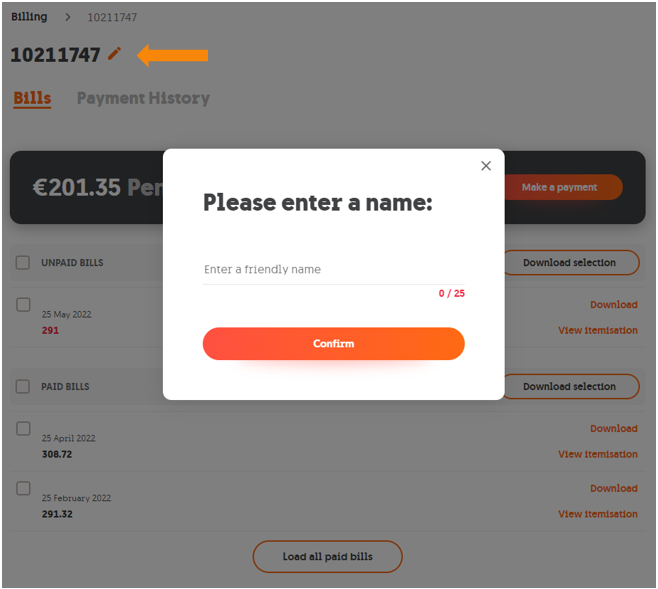
To display both billing and services sorting / filtering function
- You can filter on three categories of accounts in the Billing section; “All Accounts”; “Accounts with unpaid bills” or “Accounts with no pending bills”.
- These categories can be selected by clicking on the dropdown menu named all accounts.
- You can also sort the rows by the amount due or the last payment date by clicking on the arrow next to the columns heading.
- Services can be also sorted by different tariff plans.
- In addition to the sorting and filtering function, you can also search for an account/ service by using the search function.
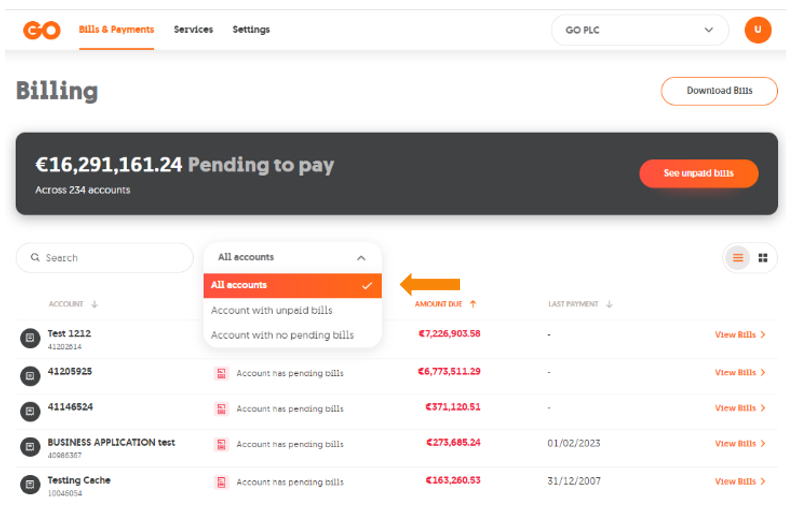
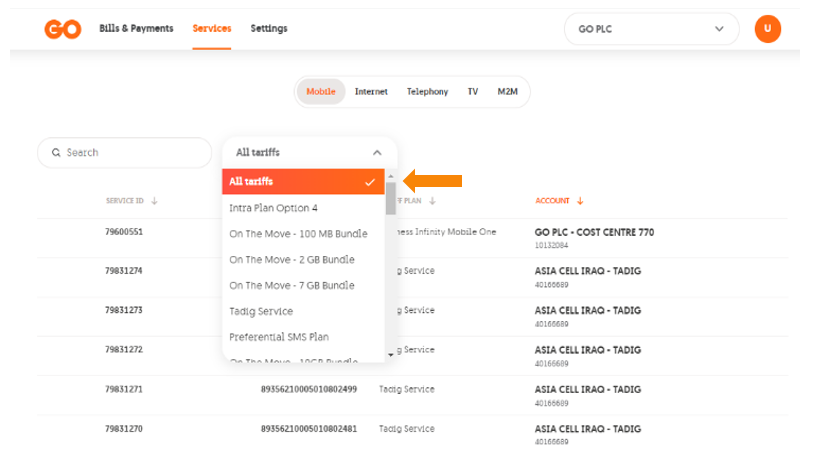
Need any help? Speak to us!
Request a Callback
One of our Business Specialists can get in touch with you for more information. Click here to request a callback.
Email Us
Send us an email on [email protected] for more details and information about our business services.
Call Business Support
Require immediate support? Call our Business Support line on 2121 2121.