Internet
Mobile
Devices
GO Energi
GO Insure
Moving to Malta
How can I record a particular programme using GO TV on my browser?
With GO TV you can record a number of Live TV programmes, which you can then watch later at your own convenience. Each GO TV customer can record a minimum of 10 hours, while each recording is available for a maximum of 1 month after the live release of the episode.
To set a recording for a particular programme on your GO TV using your browser, just follow the simple steps below:
1. Click on “Live TV” found in the top menu
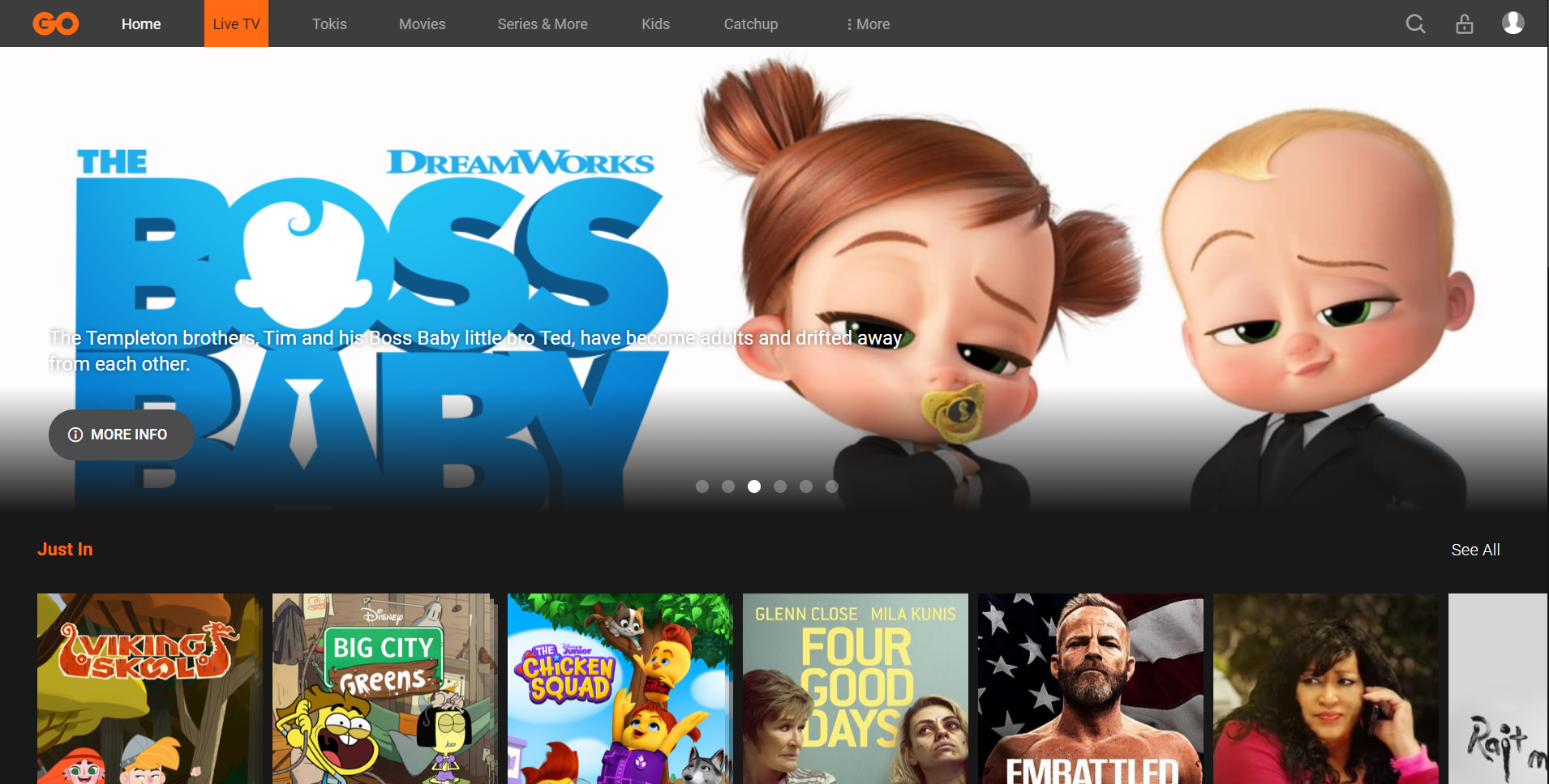
enlarge image
2. Scroll up or down to find the channel and then left or right to find the programme you wish to record. Once you find the programme , click on it with your mouse to select it.
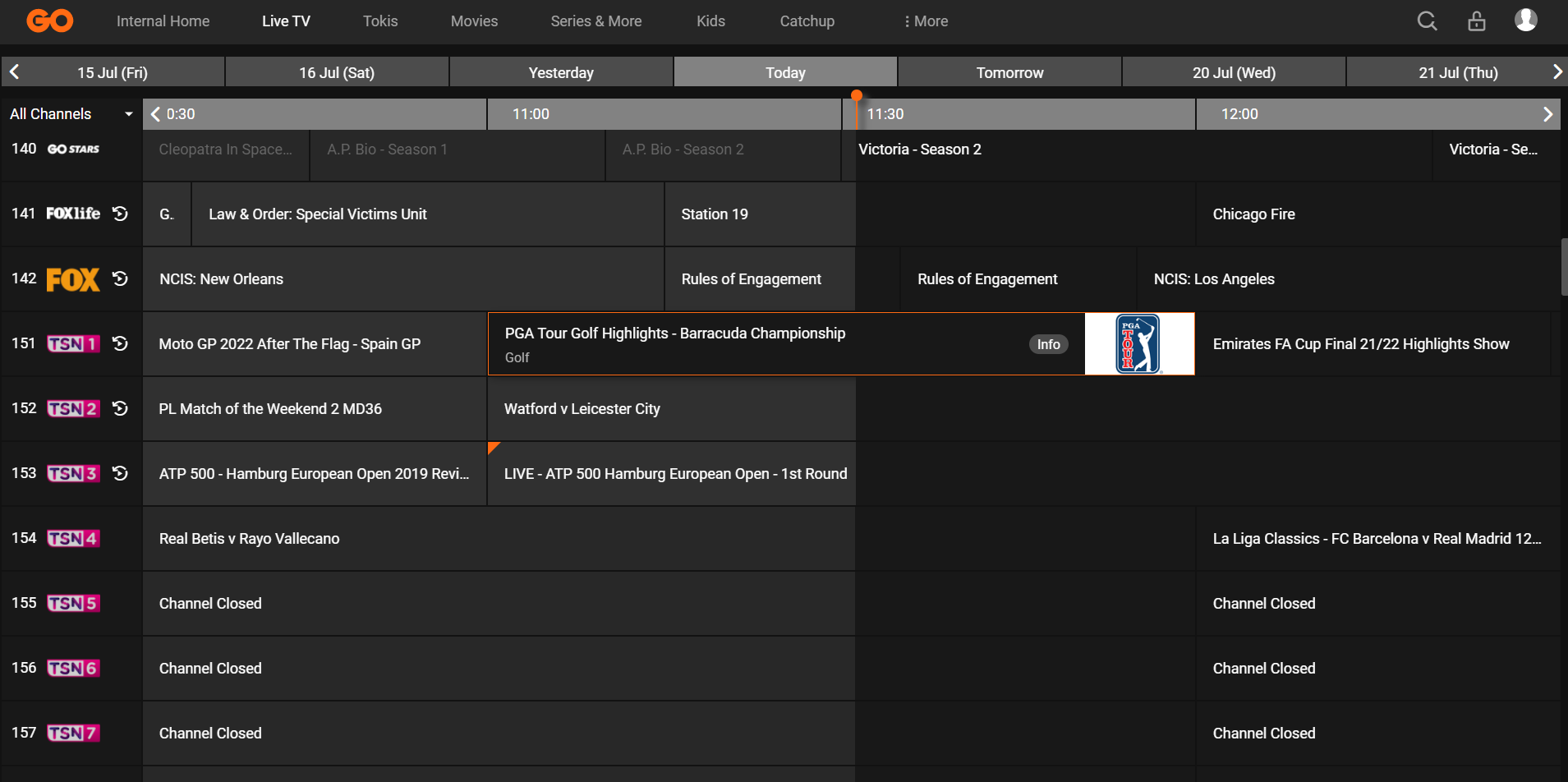
enlarge image
3. If the program you wish to record is currently Live, when selecting it, the programme will start playing automatically. You can move your mouse towards the bottom of the screen to reveal a progress bar. From here, click on the “Record” icon
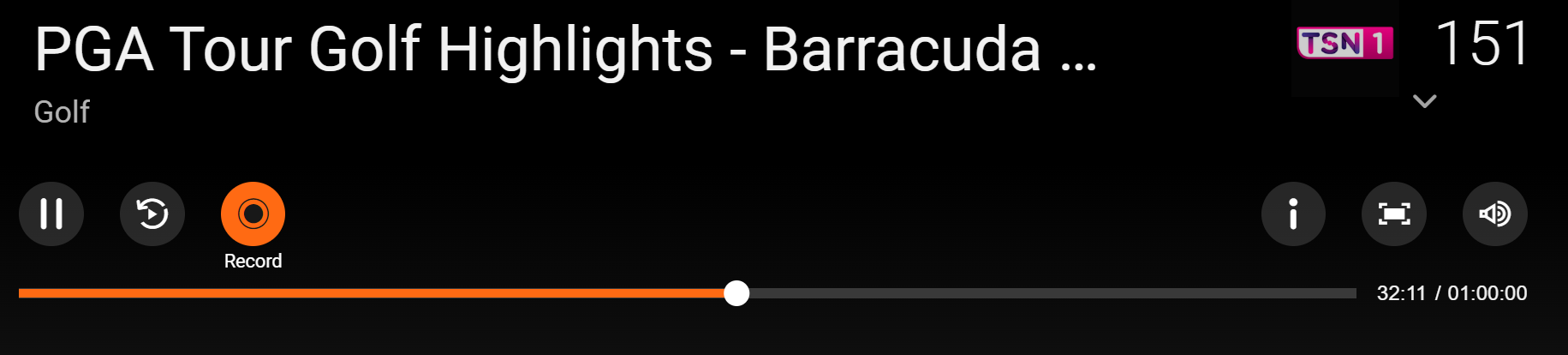
enlarge image
4. If you’re recording an upcoming programme, once you select it, a programme description page will appear. From here, click on the “Record” icon
You can access the saved recording on all devices using the logins for this specific account.
You can then access these recordings by following these steps:
1. Click on “More” found in the top menu, then on “Recordings” from the drop-down menu
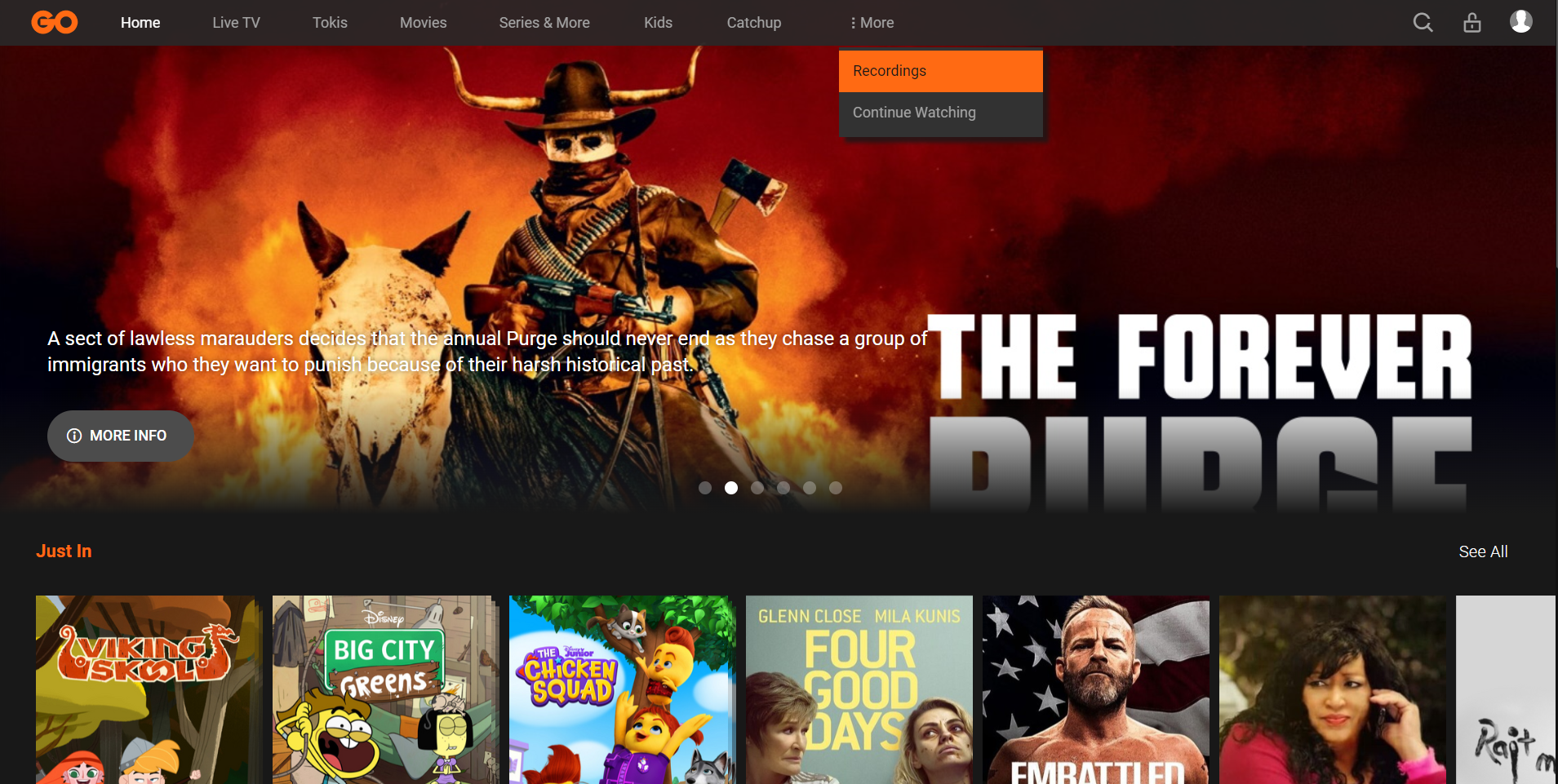
enlarge image
2. The list of programmes you selected to record will appear
3. Click on the programme you wish to access
4. Click on the “Play” button to start playing the recording
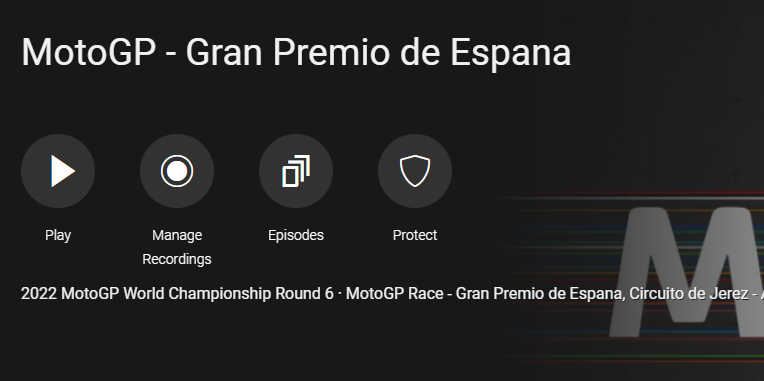
enlarge image
