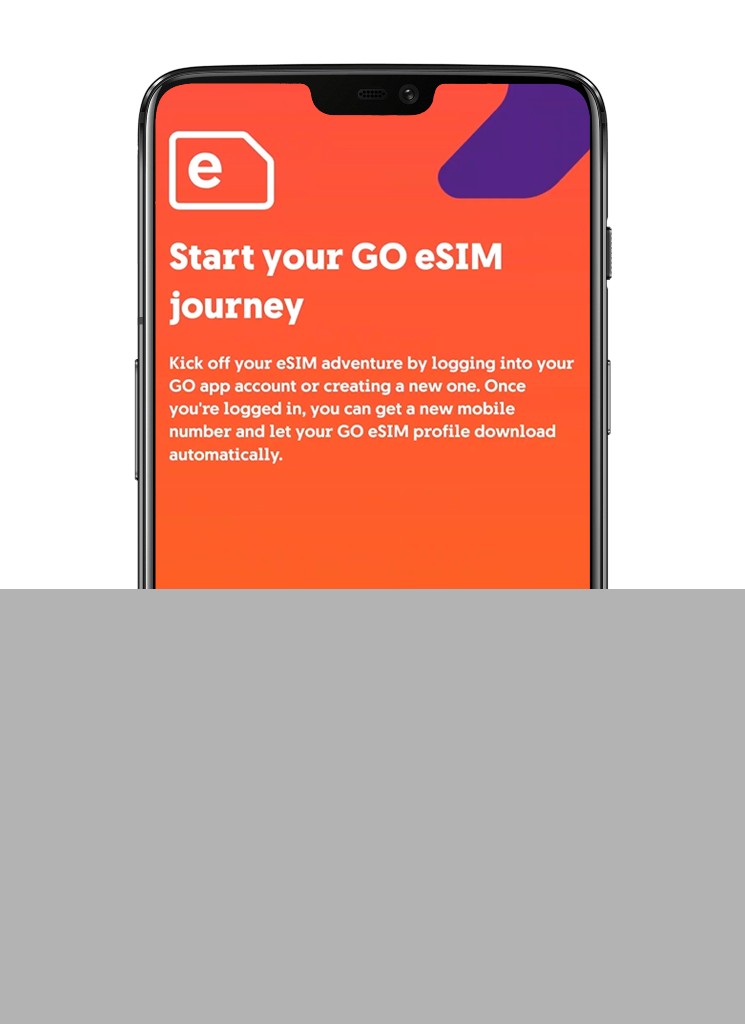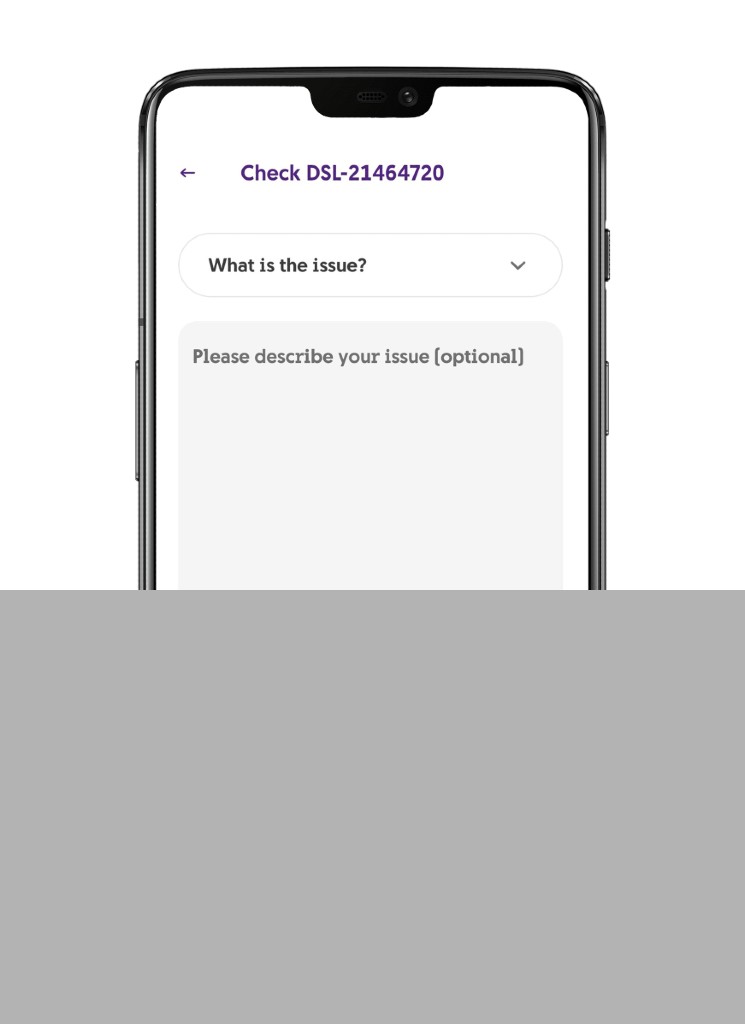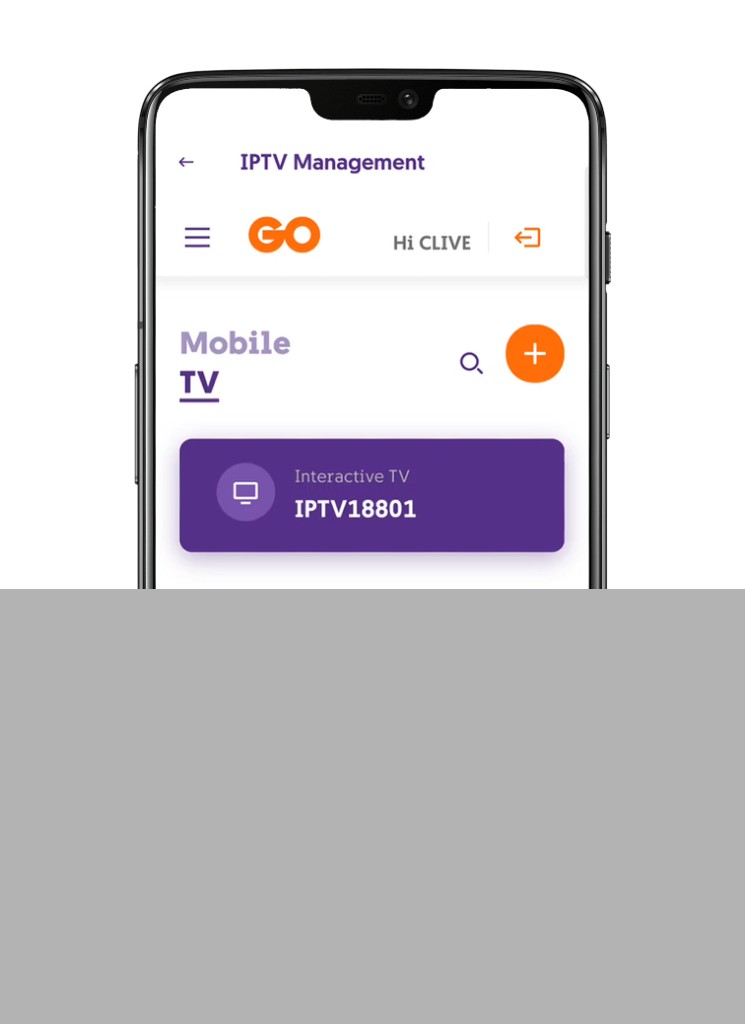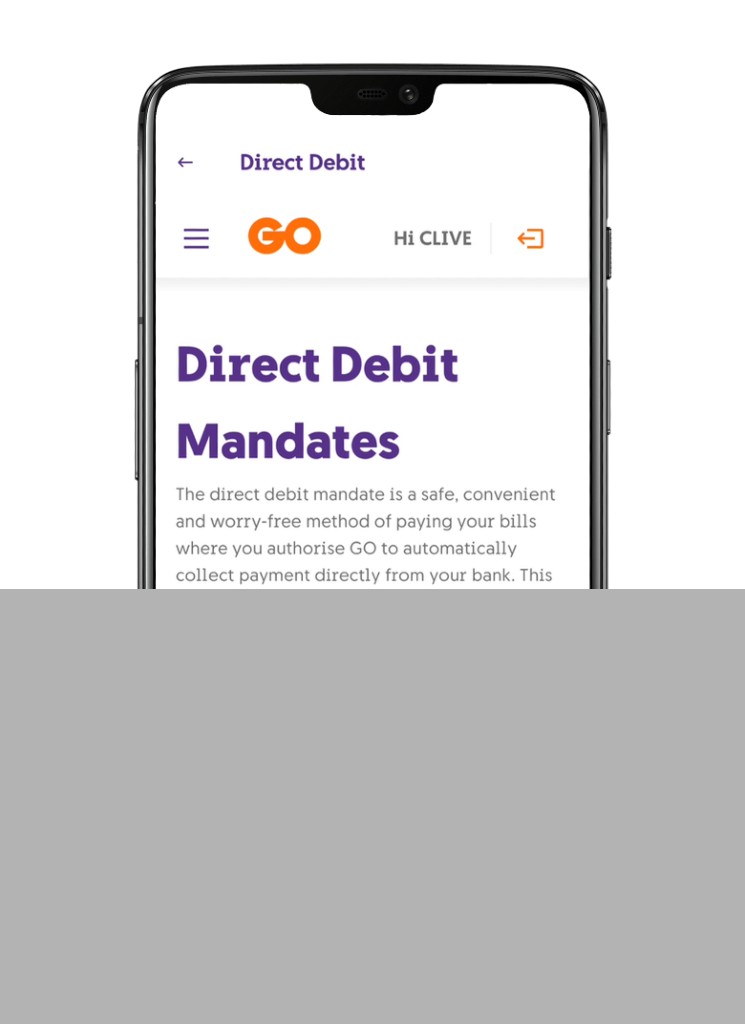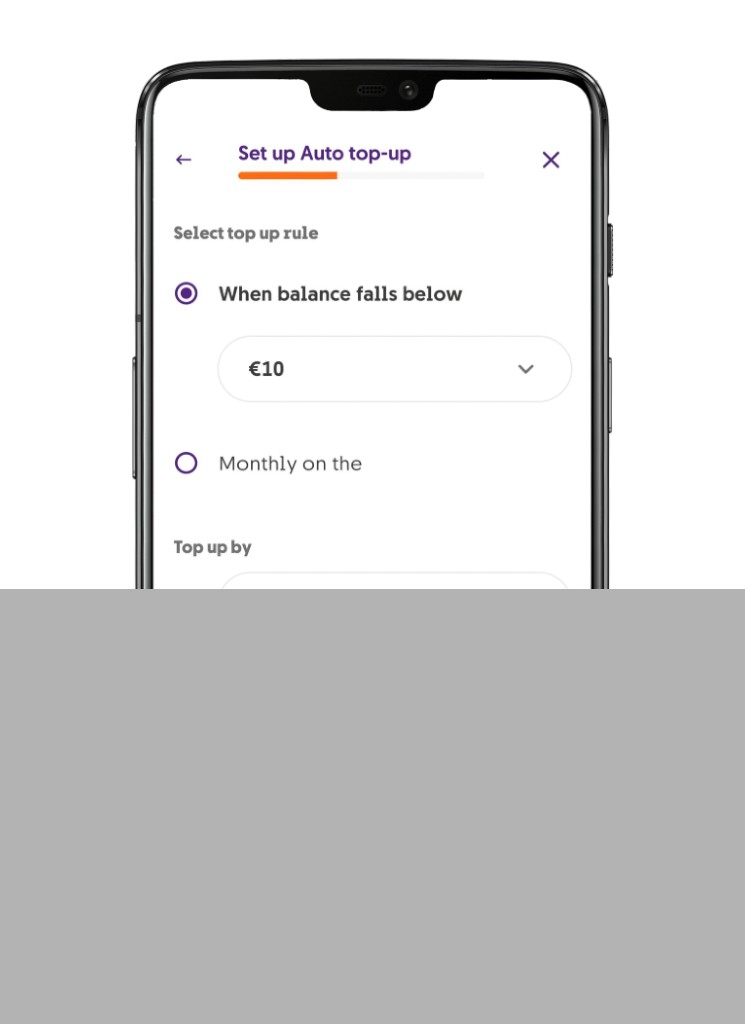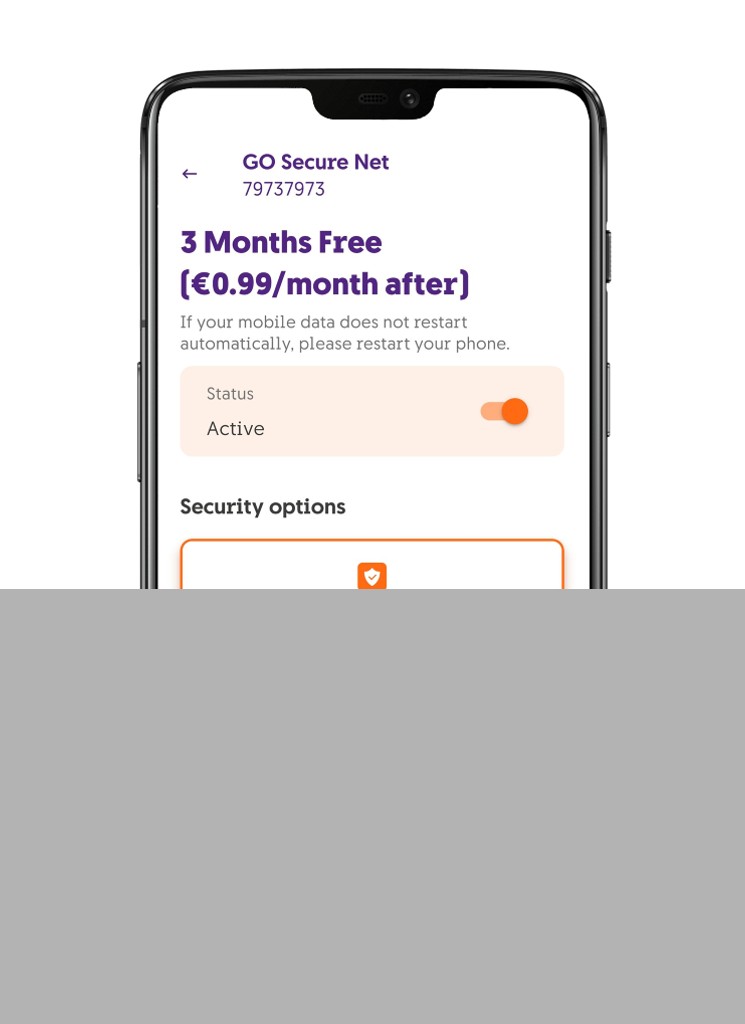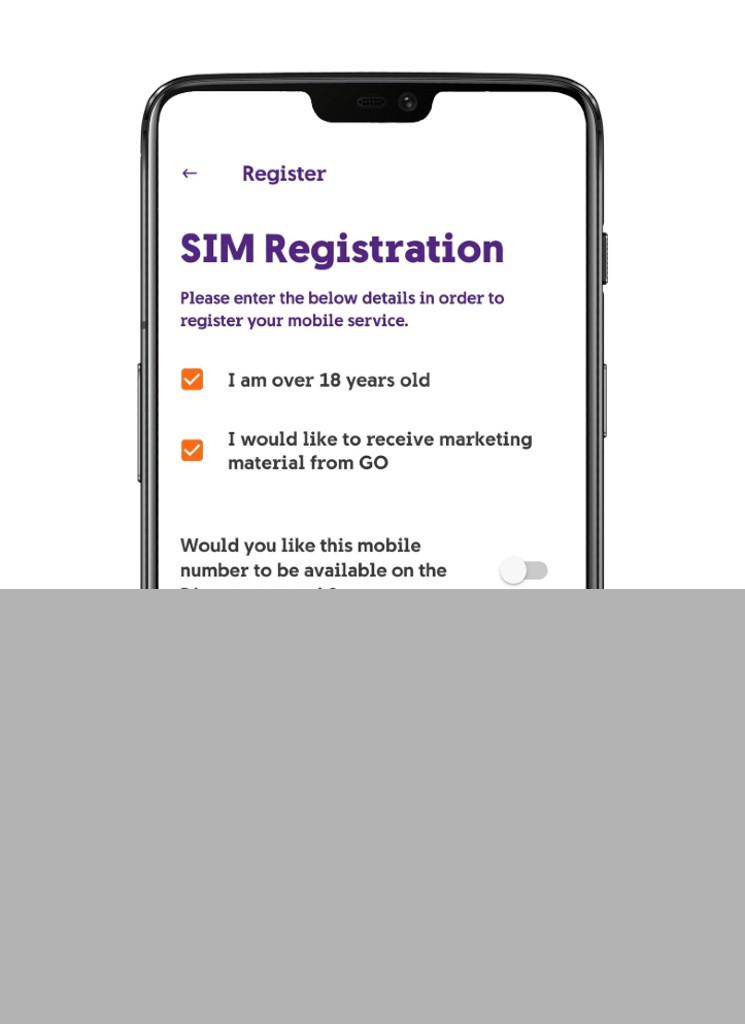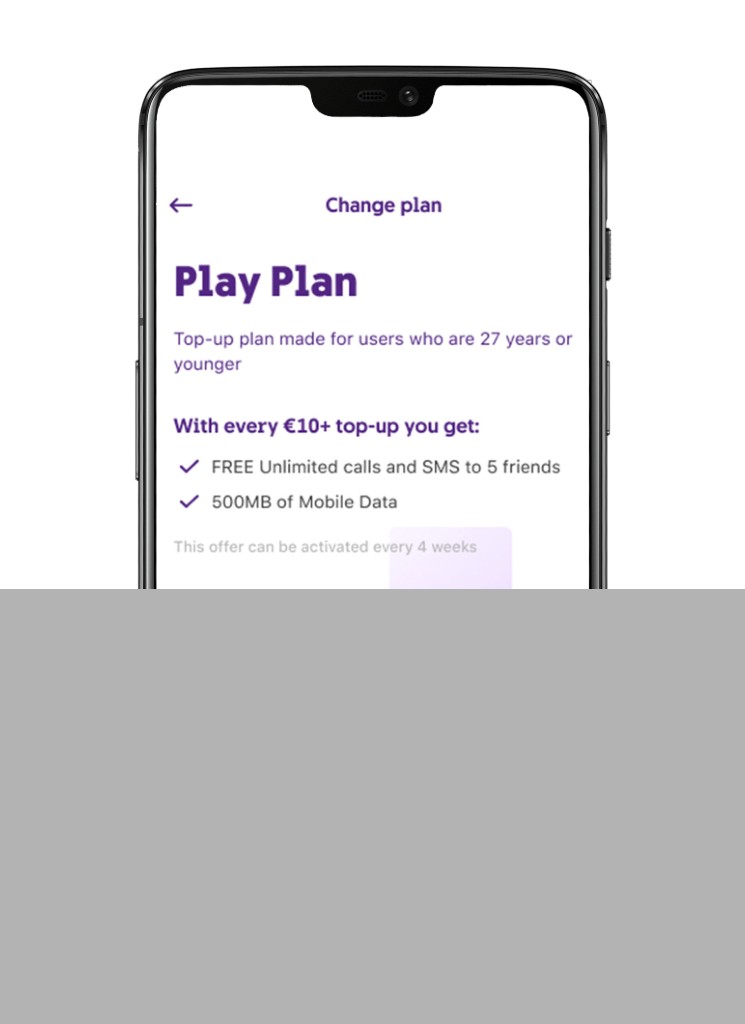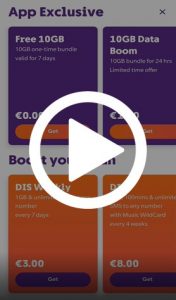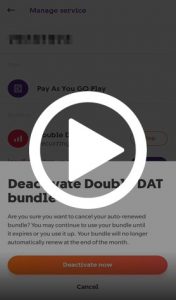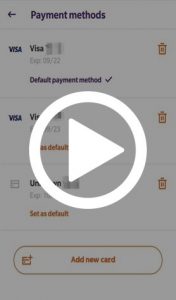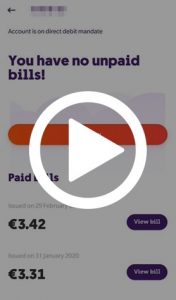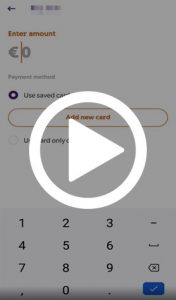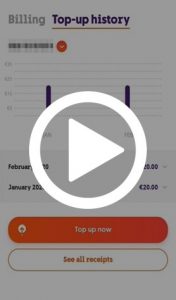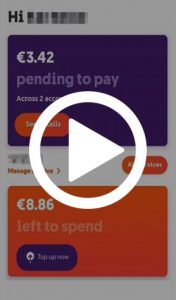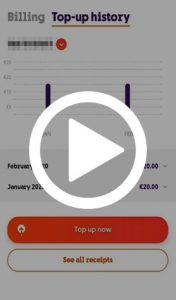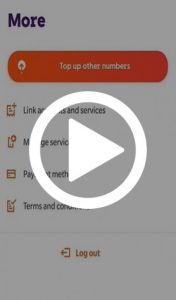Internet
Mobile
Devices
Support
Moving to Malta
Student Voucher
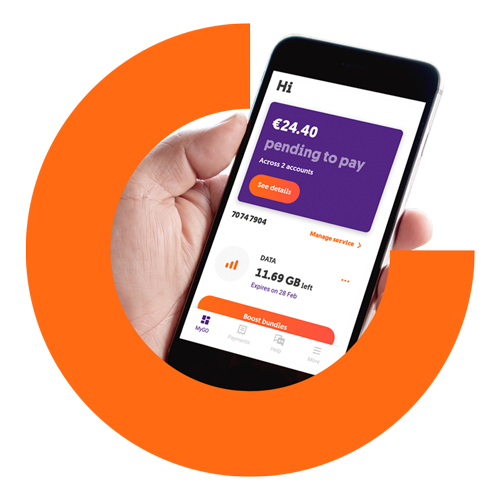
Take control of your services
Keep your mobile services accessible, whenever you need them, no matter where you are, while manage your mobile numbers, bills, top-ups and bundles through an intuitive and secure app.
Why use the GO app
App exclusive offers
Get 10GB for just €1 when subscribing to a Pay As You GO plan through the app.
Linked to MyGO
Log in to the app the same way as MyGO. Add your email for easy app login & password retrieval.
Streamlined payments
Save your card details to settle your bills or top up hassle-free, with just a few clicks.
Quick top-ups
Top up with ease by saving your regular payments, while view your top-up balance, receipts and payment history.
With the GO app you can
Our most used features

Top up friends or family with GO numbers
Our video tutorials
FAQs
With both MyGO and the GO app you can manage your services, bills, accounts and do so much more, wherever and whenever. What’s more, MyGO and the GO app share the same login details, which means that if you already have a MyGO account, all you need to do is enter your email address and password in the GO app to log in.
If you don’t already have an account, simply create one from MyGO or the GO app.
MyGO
Visit MyGO and follow one of the videos below, depending on whether your billing account is set on e-billing or if you receive printed bills.
GO app
- Download the GO app from the Play Store or the App Store
- Click on ‘Create account’ at the bottom of the screen
- Enter your email address, your chosen username and your first name. The first name you select will be used to let us know what to call you on your home page and when notifying you that you have messages.
- You will then receive an email with a verification link and a code. This will help verify that the email address you entered is correct.
- Next, go back to the app and enter the verification code you received in the email.
- Enter your mobile number. If you are using a GO mobile number, this will be automatically linked as a service, which will enable you to view your service’s balance.
- You will then be asked to link your billing account details. To do so, just follow the instructions on the screens.
You also have the option to skip the linking of your mobile service and your billing account/s.
You can easily manage all your accounts and bills either through our MyGO platform or the GO app. If you don’t have these set up, here is how you can set them up in no time!
Once you are all set up, you can manage your bills as follows:
GO app
- Log into the GO app
- Tap on the ‘Payments’ tab and click on the account number for which you wish to make a payment
- Click on ‘Pay now’
MyGO
- Log into your MyGO account
- Click on ‘Bills and Payments’ from the top menu
- Click on the account number for which you wish to settle a bill
- Click on ‘Make a payment’
- Click on ‘Pay now’
Setting Auto Top-up is easy!
- Start by logging into the GO app
- Go to the More tab, tap on “Auto top-up”, and tap on the “Set up auto top-up” button
- Input the GO top-up mobile number you wish to create a rule for (even mobile numbers which are not linked to your GO app account), and tap on the “Next” button
- Select the rule you wish to set; either “When balance falls below” or “Monthly on” and then select one of the items in the drop-down menu
- Select the amount you would like to get topped up by once the rule takes place (between €5, €10, €15, €20, and €50) and then tap on the “Continue” button
- Choose or add your card from where the payment will be collected, and then tap on the “Continue” button
- Select your preferred method of auto top-up notification between mobile number or email, amend the details if necessary, and then tap on the “Finish” button
There are various reasons as to why you are not able to view all the features available in the GO app. Some of these may include:
- Your mobile service is not linked
- Your billing account is not linked
- Your service is not eligible for a certain feature
- Your app is not updated to the latest version
If your mobile service and billing account aren’t linked, take a look at our frequently asked questions for guidance on how to link them to the GO app.
However, if your mobile service and billing account are linked, and you are still missing some features, try updating the GO app from the Play Store or App Store. If the problem persists, don’t hesitate to reach out to our customer care support team on WhatsApp, Facebook Messenger or Live Chat. We’ll be happy to assist you in any way we can.
The top-up history enables you to see all the top-ups you’ve made in the last few months, which can give you a better idea of your average monthly spending.
Every time you top-up, you can download a VAT receipt from either MyGO or the GO app. This receipt is important because it means you can claim VAT on the top-up, as long as you include your VAT number when you top up.
You can access your top-up history and top-up receipts in both MyGO and the GO app.
MyGO
- Log into MyGO with your email address and password
- Click on the ‘Bills & Payments’ button from the top menu
- Click on ‘Top-up history’
- Select your preferred mobile number and your top-up history will appear
- Scroll down and press on ‘See all receipts’, to view your top-up receipts for this service
GO app
- Log into the GO app with your email address and password
- Tap on ‘Payments’ from the bottom menu
- Tap on ‘Top-up history’
- Select your preferred mobile number and your top-up history will appear
- Scroll down and press on ‘See all receipts’, to view your top-up receipts for this service
Whether you are on a top-up plan or on a pay monthly plan, you can check your remaining bundle balance by logging into the GO app or MyGO. Once you log in, you’ll see that your mobile service is linked to the MyGO account, and you’ll be able to view the remaining bundle balance on the Home page.
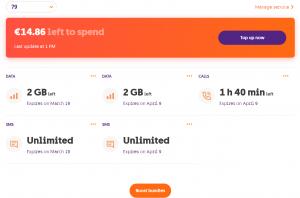
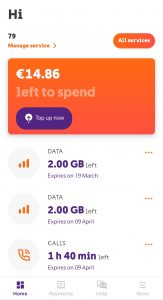
Here, you can also see the expiry date of each bundle and what is included with each one (e.g. local/EU data).
If you have more than one mobile service linked to your MyGO or GO app account and you would like to review the bundles on that specific number, just select it from the drop-down menu if viewing on MyGO or by selecting ‘All services’ on the GO app.
If you do not have any active bundles on your mobile service, you will not see any bundles on this screen. Having said that, you can opt to get a bundle from the “Boost bundles” button.
You can also see this if your mobile account number is linked to your MyGO or GO app account.
If you do not have any bundles subscribed for that particular mobile number, that area will be empty.