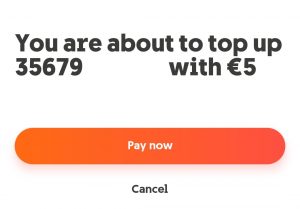Internet
Mobile
Devices
GO Energi
GO Insure
Moving to Malta
How do I top up online?
We know that topping up your mobile account is an important and necessary task, so we’ve made sure that doing so is as easy and convenient as possible by providing you with a number of different ways you can do so online.
More specifically, you can top up via:
- The GO Website
- By logging into MyGO
- By logging into the GO app
- By using your bank’s online portal
If you want to make things even easier for yourself, you can set up Auto Top-Up from the GO app. With Auto Top-Up, you can set your top-up preferences just once and your account will be topped up automatically according to your selected criteria. This way, you’ll never have to worry about your balance running low, and you’ll also benefit from extra data on your Smart, DIS or Double DAT plan when activating Auto Top-Up.
GO Website
- Visit the Top-Up Now page
- Click on the “Top up now” button
- Select the amount you wish to top up by
- Enter the top-up GO mobile number you wish to top-up
- Enter the VAT number, if you wish to claim VAT on this top-up
- Enter the email address where you wish to receive the receipt
- Click on the “Continue” button
- Click on the “Continue” button again
- Enter your credit card details, starting from the Card number, expiry month and year, the CVV (found at the back of your credit card and consisting of 3 digits), and the card holder’s name
- Click on the “Confirm” button
MyGO
Once you log into MyGO, if you have a top-up GO mobile number linked to the MyGO account, you will find an orange card on the main page with your number’s remaining balance and the “Top up now” button.
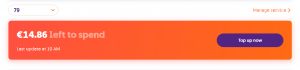
If you do not have a top-up GO mobile number linked, you can top up someone else’ number by scrolling down on the Home page, where you will find an orange card reading “Need to top up someone else’ number” as well as a “Top up now” button.
1. Click on the “Top up now” button
2. Select the amount you wish to top up by
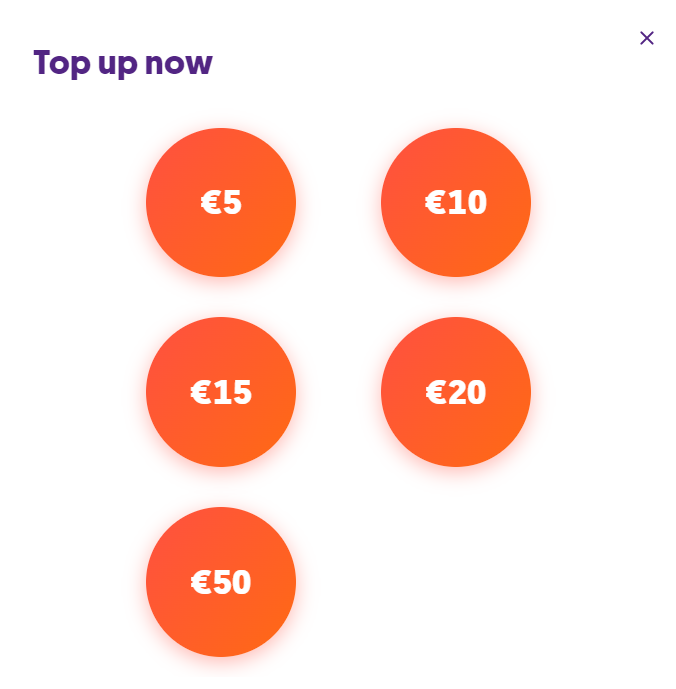
4. Enter the top-up GO mobile number you want to top-up (if you are topping up someone else’s number)
5. If you have a credit card already linked to the GO app, you can either opt to use that card or use a different card without linking it to the GO app
6. Enter the VAT number, if you wish to claim VAT on this top-up
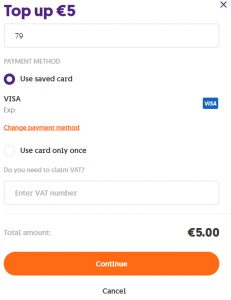
7. Tap on the “Continue” button
8. If you opted to use a credit card without linking it to the MyGO, you will be asked to enter your credit card details, starting from the card number, expiry month and year, the CVV (found at the back of your credit card and consisting of 3 digits), as well as the card holder’s name
GO app
Once you log into the GO app, if you have a top-up GO mobile number linked to the GO app account, you will find an orange card on the main page with your number’s remaining balance and the “Top up now” button.
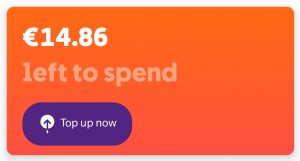
If you do not have a top-up GO mobile number linked, tap on the “More” option from the bottom menu, where you will find the “Top up someone’s number” button.
- Tap on the “Top up now” or “Top up someone else’s number” button
- Select the amount you wish to top up by
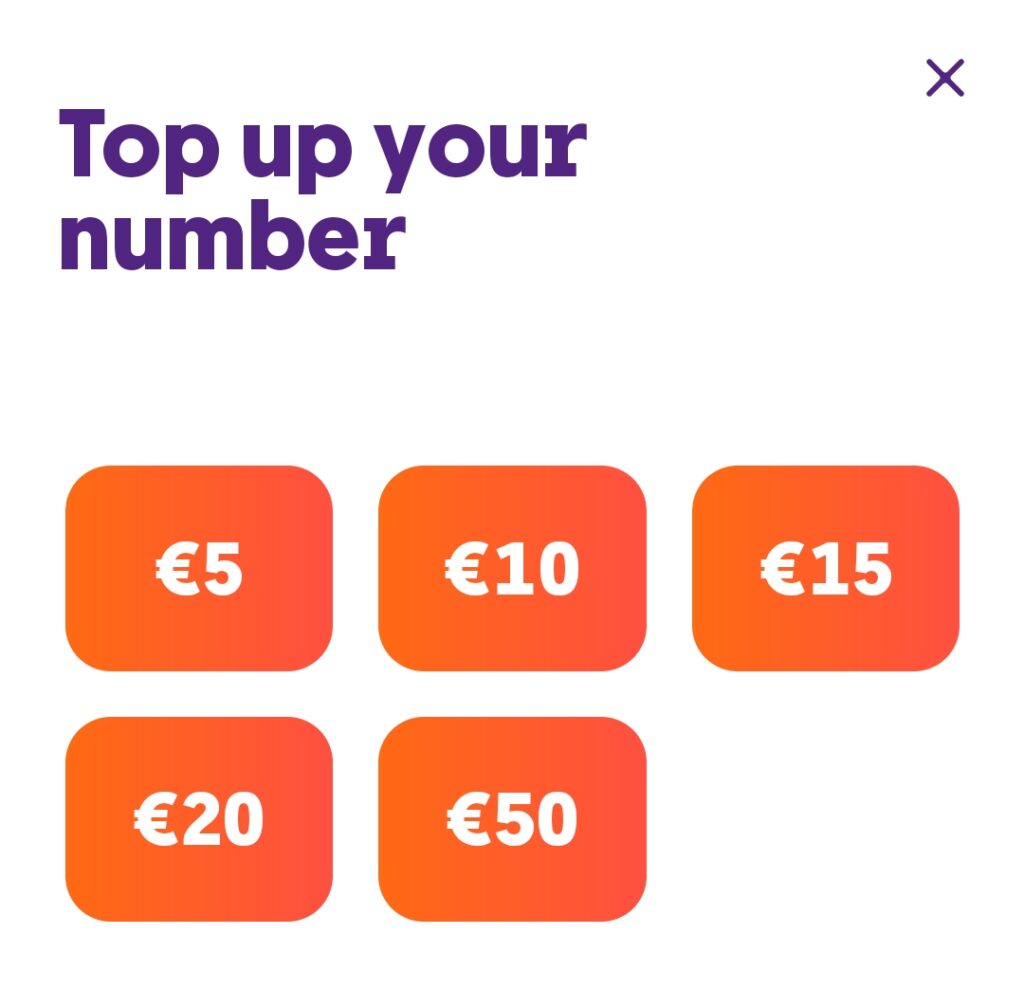
- Enter the top-up GO mobile number you want to top-up (if you are topping up someone else’s number)
- If you have a credit card already linked to the GO app, you can either opt to use that card or use a different card without linking it to the GO app
- Enter the VAT number, if you wish to claim VAT on this top-up
- Tap on the “Continue” button
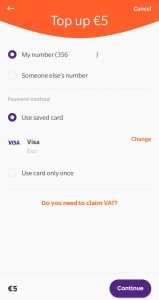
- If you opted to use a credit card without linking it to the GO app, you will be asked to enter your credit card details, starting from the card number, expiry month and year, the CVV (found at the back of your credit card and consisting of 3 digits), as well as the card holder’s name