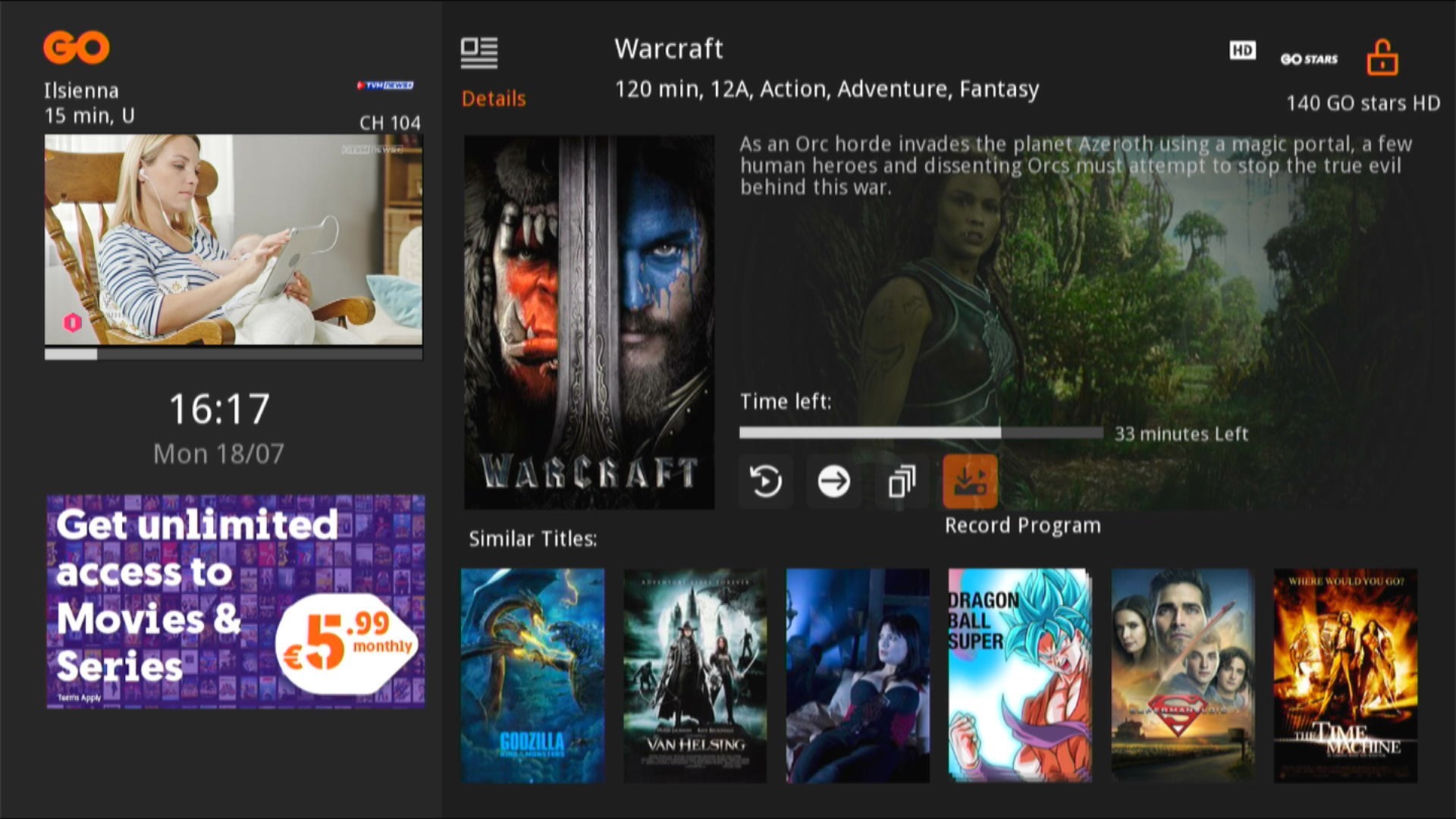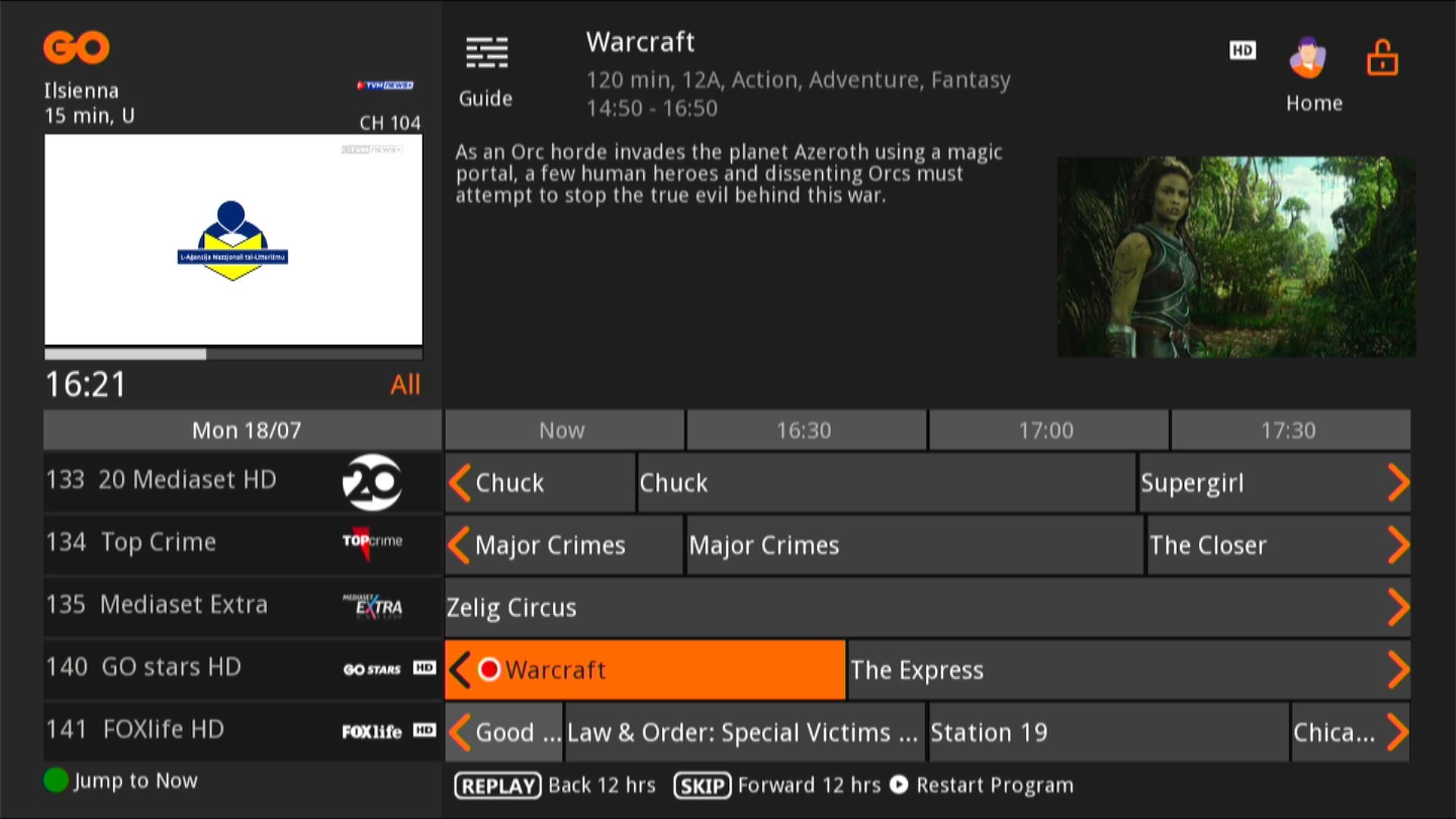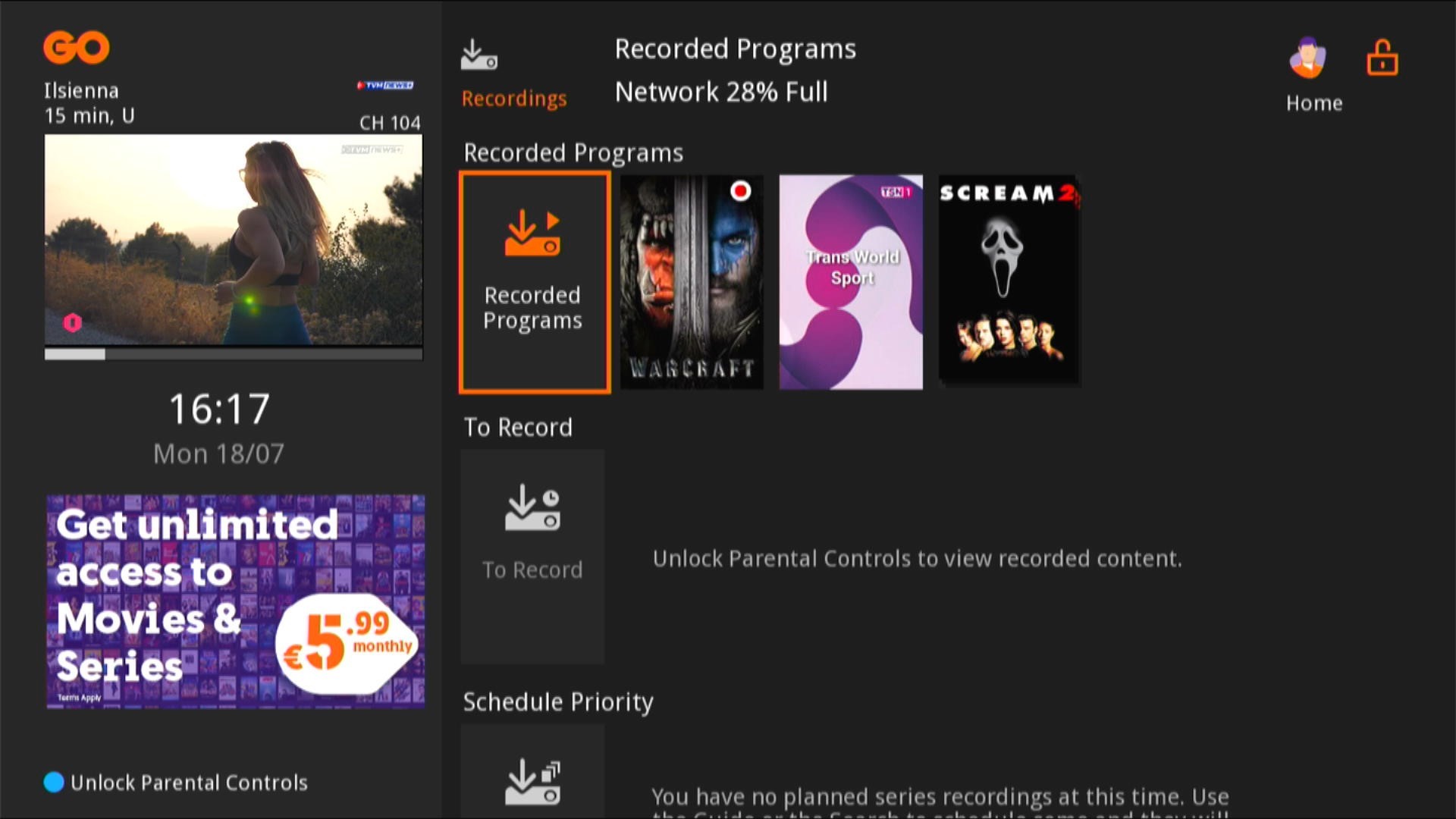Internet
Mobile
Devices
GO Energi
GO Insure
Moving to Malta
How can I record a particular programme on my GO TV Android Box (Amino & Entone)?
With GO TV you can record a number of Live TV programmes, which you can watch later at your own convenience. Each GO TV customer can record a minimum of 10 hours, while each recording is available for a maximum of 1 month after the live release of the episode.
To set a recording for a particular programme on your GO TV Android box, just follow the simple steps below:
1. Open the menu and go to “Live TV”
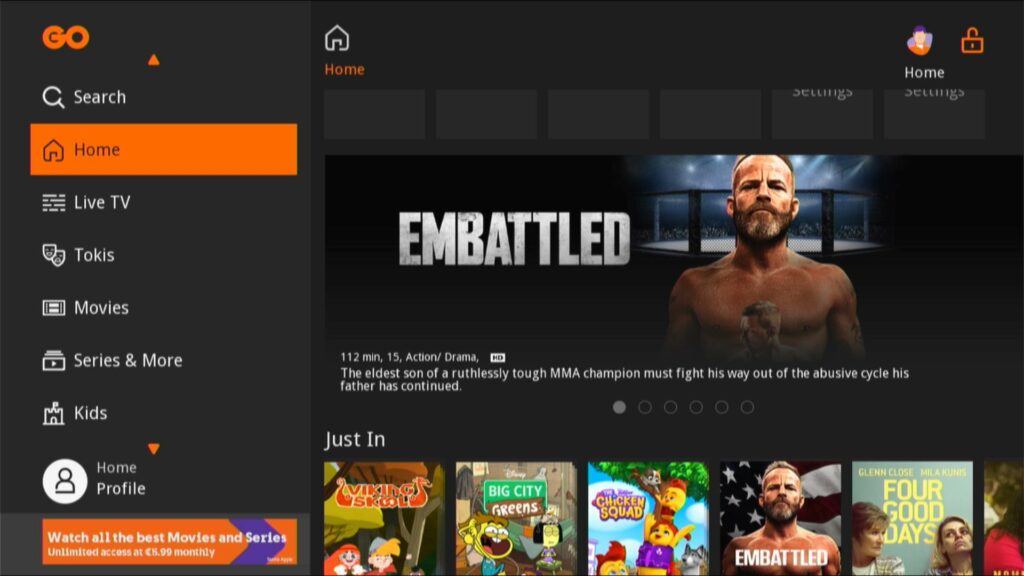
enlarge image
2. Click the top or bottom arrows on your remote to find the channel and then the left or right arrows to find the particular programme you would like to record.
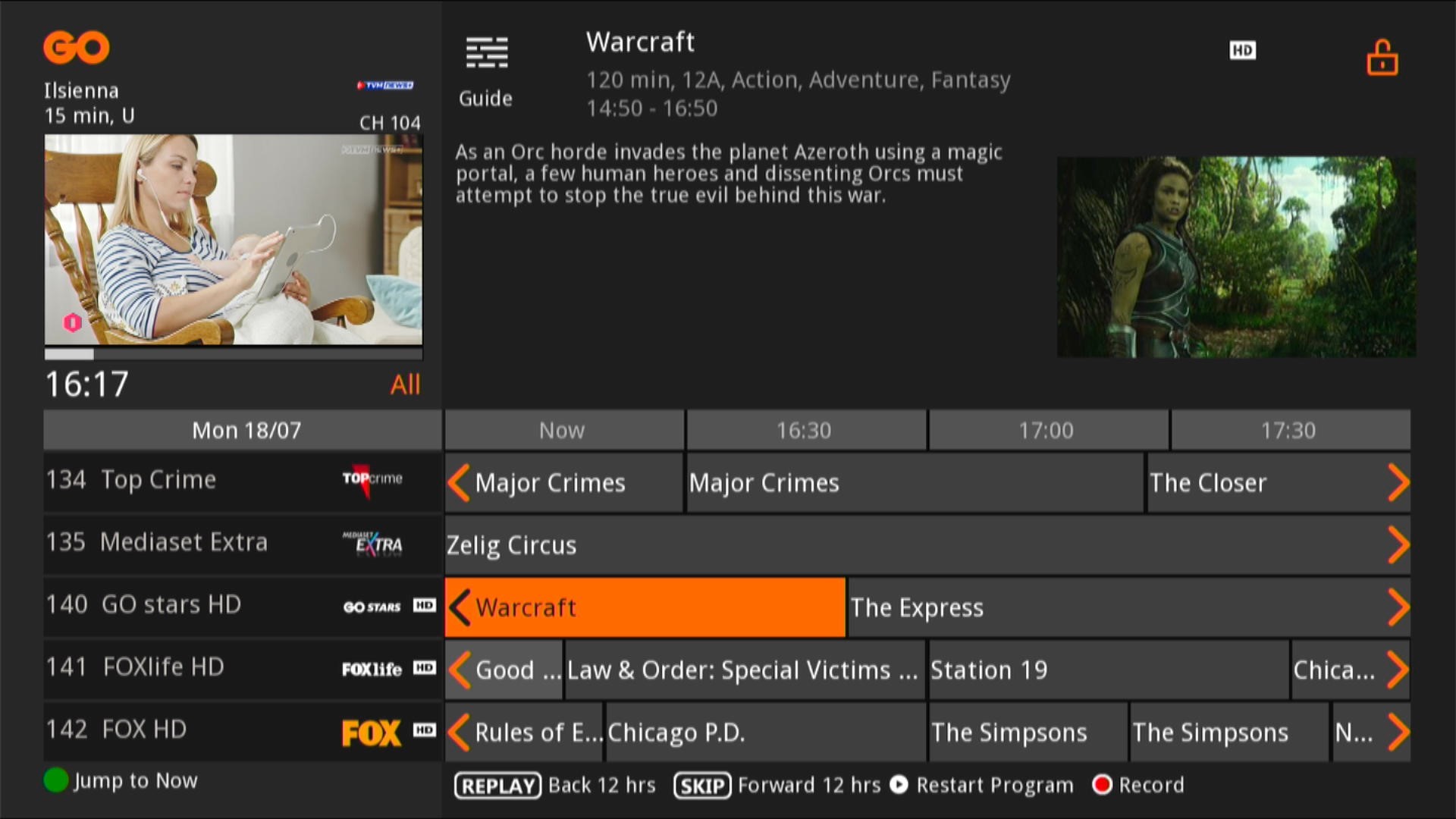
enlarge image
3. To record you have two options:
a. Either press the “Rec” button on your remote

b. Press the “OK” button on your remote (to reveal the program details page), then navigate to the “Record Program” icon on the page. Next, press the “OK” button on your remote (this only works on Live programmes)
A red icon will appear near the programme’s title you have selected to record.
The saved recording is available on all devices. You can access it by using the logins for this specific account.
To access these recordings:
1. Open the menu and go to “Recordings”
2. The list of programmes you selected to record will appear
3. Navigate to the programme using the arrow keys on your remote
4. Press the “OK” button to select the programme and then press the “Play Recording” icon
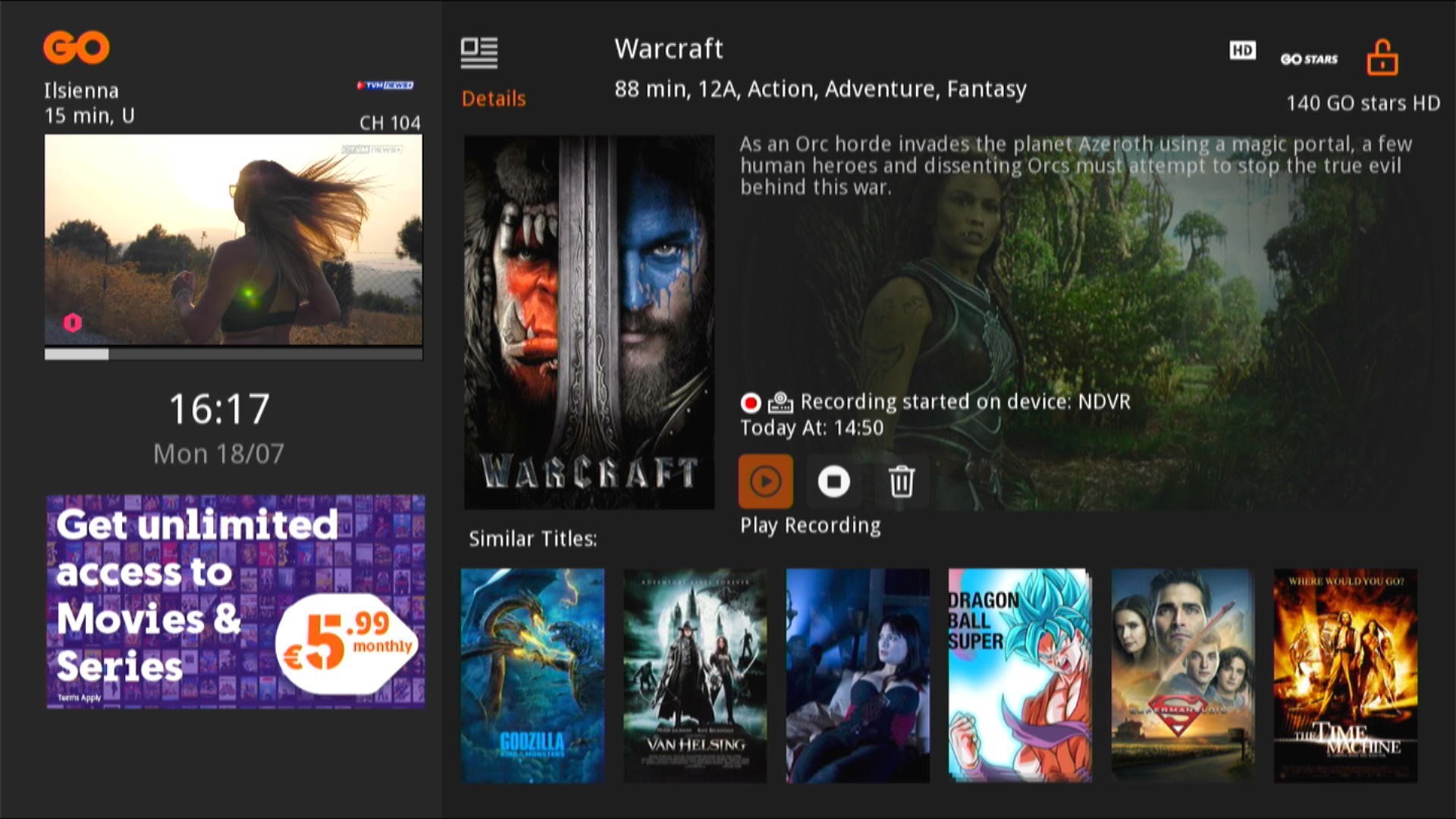
enlarge image