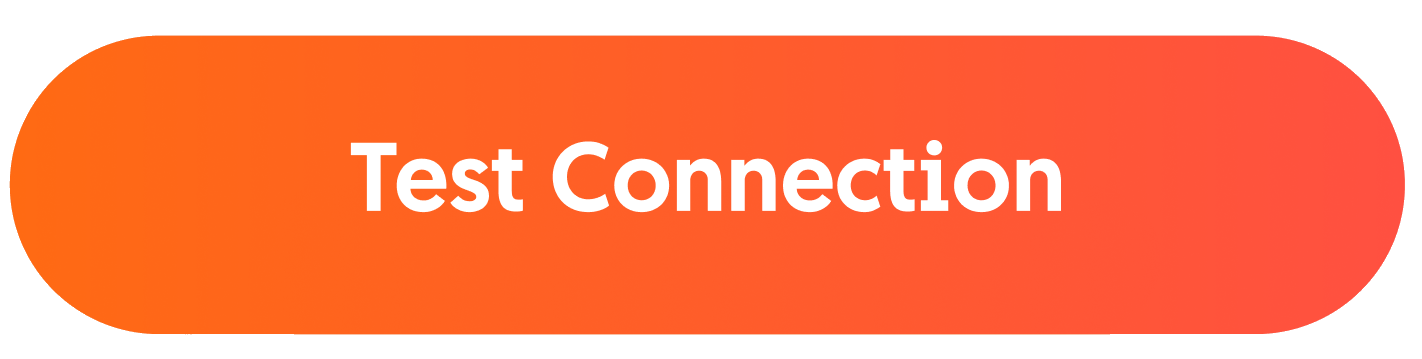Internet
Mobile
Devices
GO Energi
GO Insure
Moving to Malta
Is your Wi-Fi connection driving you up the wall? We’ve been there. Here are
some simple steps you can take to boost your signal.
Restart your router/modem
Sometimes a simple reboot can solve many connectivity issues. Unplug the power cable from your router or modem, wait about 30 seconds, then plug it back in. This refreshes the connection and can clear temporary glitches.
Check connections
Inspect all cables leading to your modem and router to make sure they’re firmly plugged in. Loose or damaged cables can disrupt your internet. Also, check the lights on your modem. Steady or blinking lights usually indicate normal operation, while red or unlit indicators may signal a problem.
Test another device
Try connecting to Wi-Fi using a different device, such as a phone or tablet. If only one device is having issues, the problem is likely with that device rather than your network. If all devices are affected, it’s probably a router or service issue.
Move closer to the router
Distance and obstacles can weaken your Wi-Fi signal. If possible, move nearer to the router or reduce barriers like thick walls and large furniture. A stronger signal often means faster and more reliable internet.
Forget and reconnect
On your device, open the Wi-Fi settings, select your network, and choose “Forget” or “Remove.” Then reconnect by selecting the network again and entering the password. This can resolve problems caused by saved settings or outdated credentials.
FAQs
Your download speed can be influenced by several factors, often beyond our control. This is why we use the term ‘up to’ when advertising our download speeds. Some of these factors include the internet browser you’ve opted to use, the number of people online at the same time, your computer’s specifications, whether you are browsing a local or an international website and the technical capabilities of such websites.
Wi-Fi modems, routers and personal firewalls can also affect significantly your broadband speed. What’s more, Wi-Fi modems use radio waves which can interfere with other electronic components, such as microwaves and cordless phones, and as a result, may reduce your speed considerably.
If you wish to keep using your internet connection through Wi-Fi, consider opting for our GO Smart Wi-Fi solution, where you can significantly improve your Wi-Fi connection throughout your house. Alternatively, keep your router as close as possible to your computer and at a high level, like, for example, on a shelf. For an even better experience, we advise you to connect directly to the cable modem via an Ethernet cable.
You can always test out your connection using the MyGO feature any time you want.
You can check your internet speed by using an online speed test.
- Go to https://speedtest.go.com.mt/
- Connect your device to your network, preferably directly to your modem by using an ethernet cable and make sure that no other devices are using the internet.
- Close any other applications or programmes that may be using the internet since this can affect the accuracy of the speed test.
- Next, click on “GO” to begin the speed test. The website will run a series of tests to measure your download and upload speed and ping time.
It’s important to note that your internet speed can be affected by a number of factors, including your network equipment and the number of devices connected to your network. Having said that, if you’re consistently experiencing slow internet speeds, get in touch with us via WhatsApp, Facebook Messenger or Live Chat, so that we can get to the bottom of this.
When you are testing your connection whilst connected with an Ethernet cable, you are more likely to get an accurate result because the internet signal is being guided directly from your modem to your laptop/PC.
On the other hand, when you are connected with wireless, the signal from your modem to your laptop/PC is directed through radio waves, which can interfere with other electronic components and as a result, can reduce your speed considerably.
You can always test your internet connection by logging into MyGO or by speaking to us via WhatsApp, Facebook Messenger or Live Chat.