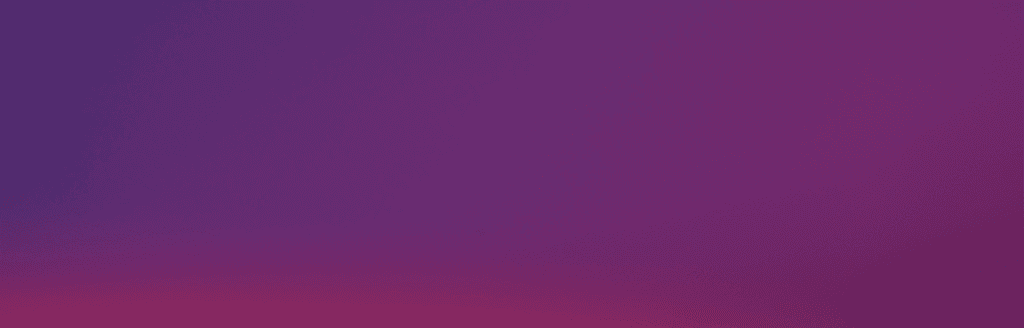Internet
Mobile
Support
Refer a friend
Student voucher
Moving to Malta
Take your plan to the next level with some extras
GO Stars and Box sets
We're here for you
Got a question? Confused about something?
Our support section features a wealth of information
you can go through whenever a problem crops up.
FAQs
With the GO TV app, you can enjoy your favourite content wherever you go. Just download and log into the app on any device you like, including Android or iOS mobile, tablet, browser, Android Smart TV, Samsung TV, LG TV, Apple TV, Fire TV or even your regular TV set with Chromecast.
The GO TV app is fully supported on devices running iOS 13/14 and Android 9 and above.
Ready to get started? Download the GO TV app from the App Store or Play Store today.
If you are subscribed to the GO Home Pack or the GO TV over Wi-Fi, you are given a set of credentials to use when logging into the GO TV app.
These credentials can be easily accessed from MyGO. To do so:
1. Log into MyGO
2. Click on ‘My Services’ at the top bar and then click on ‘TV Services’ / ‘TV’ section
3. Select the box with the IPTV number related to your TV service
4. Click on ‘Manage your logins’
Here you will find the Default User ID which needs to be inputted in your GO TV app. For security purposes, you are not able to view your password, however, you can enter a new preferred password. If you know your current password or have set a new one, use the User ID and password to log in to the GO TV app. You can then enjoy the channels you have subscribed to.
Ordering the products you want online is the ideal solution if you would like to avoid lengthy queues at our retail outlets and get what you need from the comfort of your home.
Once you’ve browsed through the website and located the product you would like to purchase, typically there will be button urging you to either Submit or Order now. When you click on this button, you will be directed to an order form where you will need to fill in all the necessary details. After you’ve clicked on the ‘Submit’ button, we will get in touch with you as soon as possible to finalise the order and get you up and running.