Internet
Mobile
Devices
GO Energi
GO Insure
Moving to Malta
All the benefits
Keep your physical SIM
Your local SIM & our eSIM can work simultaneously, transforming your device to dual-sim
Hassle-free set up
Get it online before you even land in Malta via our app, follow the instructions & activate it the minute you arrive
No roaming charges
Travel to the EU & stay connected with your loved ones without roaming charges or surprise bills
Check out our plans
Smart Unlimited

Smart Unlimited Plus


Visit our retail outlets to get your eSIM
Take a look at the list of countries in Zone 1.
How does it work?
Check that your device is eSIM compatible
Visit one of our retail outlets to get your eSIM
Follow the simple steps to instantly get your eSIM
Top up your eSIM online right from the website
Activate & start using your plan the minute you top up

Embrace the next-generation of mobile connectivity with an eSIM
Easy activation & management
Perfect for travelers
Dual-SIM capabilities
Security & reliability
Space-saving design
Environmentally friendly
Elevate your calling experience
Activate VoLTE on any of our mobile plans at no extra cost for clearer calls and uninterrupted data.
FAQs
We know that topping up your mobile account is an important and necessary task, so we’ve made sure that doing so is as easy and convenient as possible by providing you with a number of different ways you can do so online.
More specifically, you can top up via:
- The GO Website
- By logging into MyGO
- By logging into the GO app
- By using your bank’s online portal
If you want to make things even easier for yourself, you can set up Auto Top-Up from the GO app. With Auto Top-Up, you can set your top-up preferences just once and your account will be topped up automatically according to your selected criteria. This way, you’ll never have to worry about your balance running low, and you’ll also benefit from extra data on your Smart, DIS or Double DAT plan when activating Auto Top-Up.
GO Website
- Visit the Top-Up Now page
- Click on the “Top up now” button
- Select the amount you wish to top up by
- Enter the top-up GO mobile number you wish to top-up
- Enter the VAT number, if you wish to claim VAT on this top-up
- Enter the email address where you wish to receive the receipt
- Click on the “Continue” button
- Click on the “Continue” button again
- Enter your credit card details, starting from the Card number, expiry month and year, the CVV (found at the back of your credit card and consisting of 3 digits), and the card holder’s name
- Click on the “Confirm” button
MyGO
Once you log into MyGO, if you have a top-up GO mobile number linked to the MyGO account, you will find an orange card on the main page with your number’s remaining balance and the “Top up now” button.
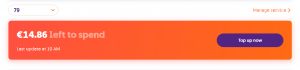
If you do not have a top-up GO mobile number linked, you can top up someone else’ number by scrolling down on the Home page, where you will find an orange card reading “Need to top up someone else’ number” as well as a “Top up now” button.
1. Click on the “Top up now” button
2. Select the amount you wish to top up by
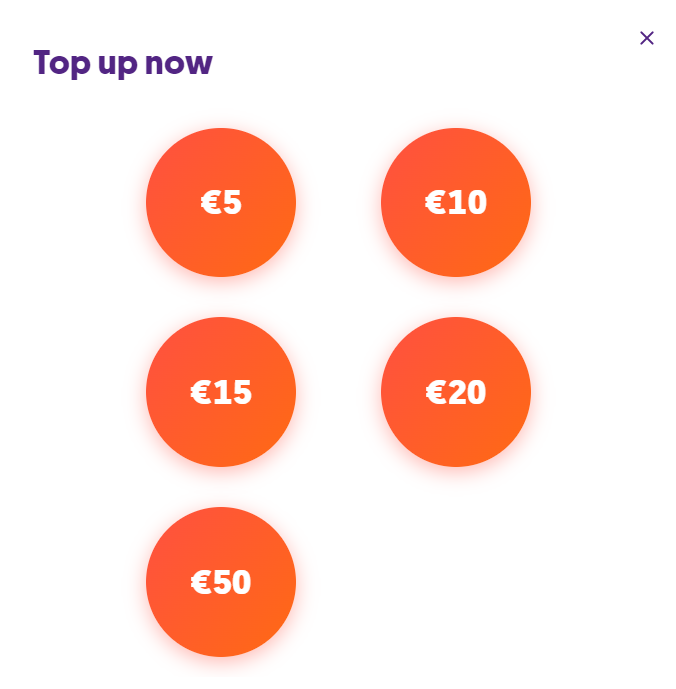
4. Enter the top-up GO mobile number you want to top-up (if you are topping up someone else’s number)
5. If you have a credit card already linked to the GO app, you can either opt to use that card or use a different card without linking it to the GO app
6. Enter the VAT number, if you wish to claim VAT on this top-up
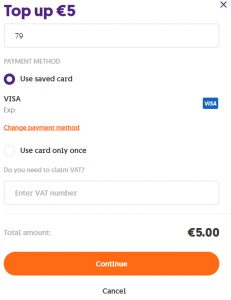
7. Tap on the “Continue” button
8. If you opted to use a credit card without linking it to the MyGO, you will be asked to enter your credit card details, starting from the card number, expiry month and year, the CVV (found at the back of your credit card and consisting of 3 digits), as well as the card holder’s name
GO app
Once you log into the GO app, if you have a top-up GO mobile number linked to the GO app account, you will find an orange card on the main page with your number’s remaining balance and the “Top up now” button.
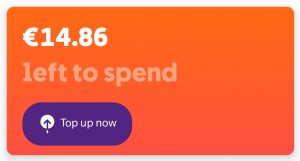
If you do not have a top-up GO mobile number linked, tap on the “More” option from the bottom menu, where you will find the “Top up someone’s number” button.
- Tap on the “Top up now” or “Top up someone else’s number” button
- Select the amount you wish to top up by
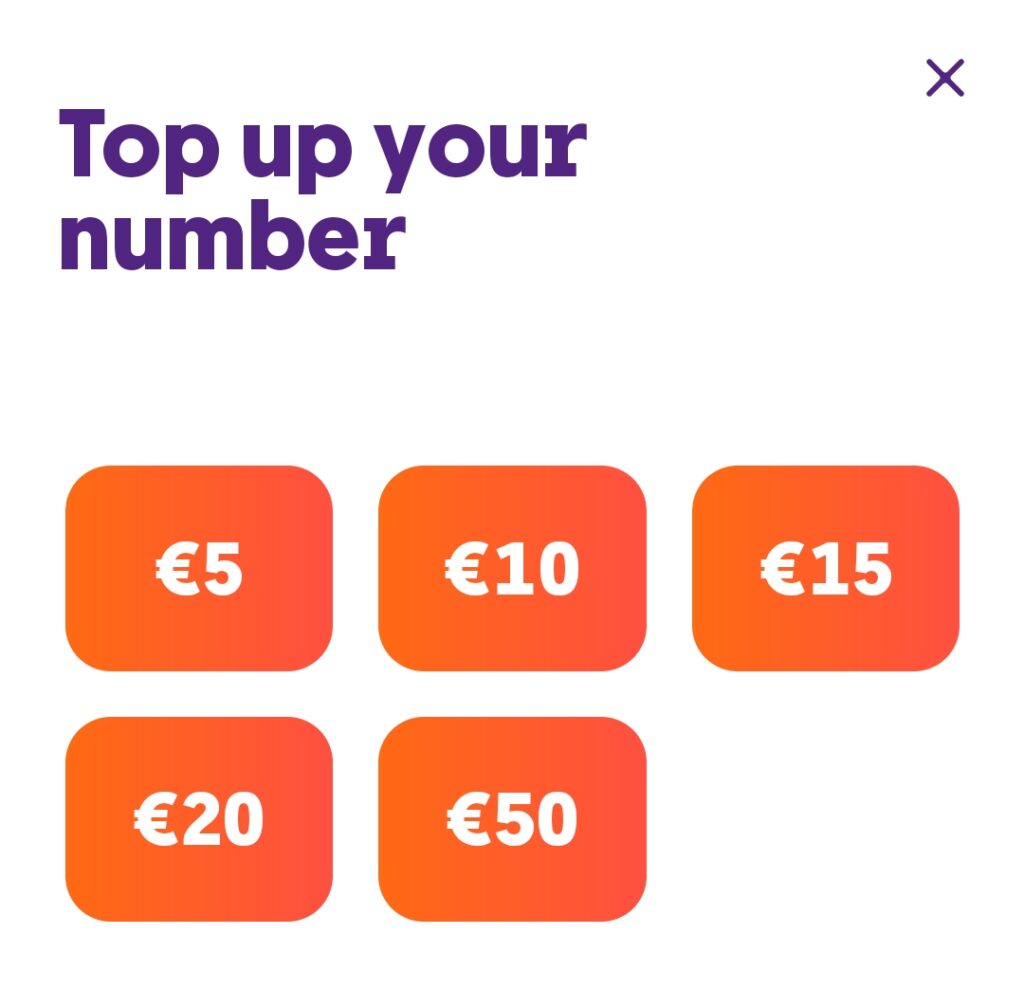
- Enter the top-up GO mobile number you want to top-up (if you are topping up someone else’s number)
- If you have a credit card already linked to the GO app, you can either opt to use that card or use a different card without linking it to the GO app
- Enter the VAT number, if you wish to claim VAT on this top-up
- Tap on the “Continue” button
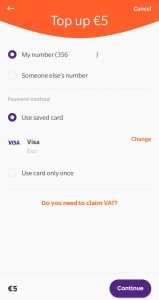
- If you opted to use a credit card without linking it to the GO app, you will be asked to enter your credit card details, starting from the card number, expiry month and year, the CVV (found at the back of your credit card and consisting of 3 digits), as well as the card holder’s name
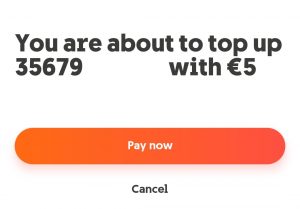
An eSIM is a SIM card already embedded into your device, be it your mobile phone or a wearable device like smartwatches, which can support multiple mobile services via what is called a profile. This profile stores all the services you are subscribed to, as well as your network settings without the need for a traditional SIM card.
Additionally, you can combine an eSIM with a physical SIM card, giving you the flexibility of having a dual-SIM solution.
It’s easy to find out.
Apple
All iPhones from iPhone XS / XS Max / XR onwards support eSIM (including iPhone SE 2nd & 3rd gen, as well as the iPhone 11, 12, 13, 14, 15 and 16 series).
Samsung
eSIM is available on Galaxy S20 / S21 / S22 / S23 / S24 / S25 series, Galaxy Z Flip & Z Fold series (Flip/Fold 2–7), Galaxy Note20 series, Galaxy S23 FE & S24 FE, select A-series models (e.g. A35/A36, A54/A55/A56), as well as the XCover 7.
Xiaomi
The Xiaomi 14T Pro is compatible with our eSIM.
In addition, you can quickly check whether your device is eSIM compatible by following these steps:
- On iPhone: Settings > Mobile Data (Cellular) > Add eSIM. If you see this option, your phone is eSIM-ready.
- On Samsung: Settings > Connections > SIM Manager (or Mobile Plans) > Add eSIM / Add mobile plan. If this shows up, your phone supports eSIM.
Still not sure? You can always check your device’s official specs page or pop into any GO outlet, our team will be happy to help.
Before requesting an eSIM, you must first make sure that your device is eSIM compatible. Take a look at how you can do so here.
Once you have confirmed that your device is indeed eSIM compatible, getting yours is a breeze. Here are your options:
KEEP YOUR CURRENT NUMBER
Do so online or by visiting one of our outlets
- Online: Request to speak with an agent, who will provide to you an eSIM QR code via email. You will just need to scan it, download your eSIM and you’re all set.
- In store: Our team will guide you through the process and get you set up in no time.
GET A NEW NUMBER
If you need a new number and are looking for the quickest way to get started, our GO app has got you covered. Download it from the Play Store or App Store , and you can activate your eSIM instantly, without waiting for emails or scanning QR codes. Alternatively, if you would like to keep your existing number, visit one of our outlets as with the GO app you currently cannot keep your existing number, you’ll be obligated to get a new one.
Here is what you need to do to download your eSIM from the GO app:
-
- From the login screen in the app, select ‘Get an eSIM’ and follow the steps on the screen
- You’ll be asked to either login or create a new MyGO account
- Once you’ve done so, tap ‘Download’ and your eSIM will be added on your device
There are several ways to obtain an eSIM and get your profile up and running. But before you do so, you must first make sure that your device is eSIM compatible. Take a look at how you can do so here.
Once you have confirmed that your device is indeed eSIM compatible, getting yours is a breeze. Here are your options:
KEEP YOUR CURRENT NUMBER
Do so online or by visiting one of our outlets
- Online: Request to speak with an agent, who will provide to you an eSIM QR code via email. You will just need to scan it, download your eSIM and you’re all set.
- In store: Our team will guide you through the process and get you set up in no time.
GET A NEW NUMBER
If you need a new number and are looking for the quickest way to get started, our GO app has got you covered. Download it from the Play Store or App Store , and you can activate your eSIM instantly, without waiting for emails or scanning QR codes. Alternatively, if you would like to keep your existing number, visit one of our outlets as with the GO app you currently cannot keep your existing number, you’ll be obligated to get a new one.
Here is what you need to do to download your eSIM from the GO app:
-
- From the login screen in the app, select ‘Get an eSIM’ and follow the steps on the screen
- You’ll be asked to either login or create a new MyGO account
- Once you’ve done so, tap ‘Download’ and your eSIM will be added on your device
Your mobile service can only be accessed from one device, which means that you cannot reuse it. If you have lost your device or it got stolen, we can suspend your service immediately until you get a new device or recover your lost device. Simply get in touch with us right away. Just send us a message on WhatsApp, Facebook Messenger, or Live Chat.
Just note that if it’s been 24 hours since you blocked your SIM and you’re on a postpaid plan, you can log into MyGO or the GO app and request a replacement eSIM instantly. If you’re on a prepaid plan, drop by any GO outlet for a brand-new SIM or eSIM – our team will have you reconnected in no time, though a small replacement fee applies.
It’s highly unlikely. An eSIM is a small, in-built component so physical damage is very rare and far less common than damage to a physical SIM which is exposed.
This will greatly depend on your particular phone.
Apple
iPhones that support eSIM can store several profiles, but only two can be active at the same time and one of them can even be a physical SIM.
- iPhone 13 and newer: You can have two active eSIMs at once or one eSIM and one physical SIM.
- iPhone XS to iPhone 12: Only one eSIM can be active at a time, but you can still use it alongside a physical SIM.
Samsung
- Galaxy S24 series and newer (S24, S24+, S24 Ultra, Z Flip6, Z Fold6 and onwards): Two active eSIMs at the same time.
- Earlier models: Usually support one eSIM and one physical SIM.
Other Android devices
Most Android phones that support eSIM can store multiple profiles. In many cases, you can use one eSIM together with a physical SIM, similar to older iPhones and Samsung models.



