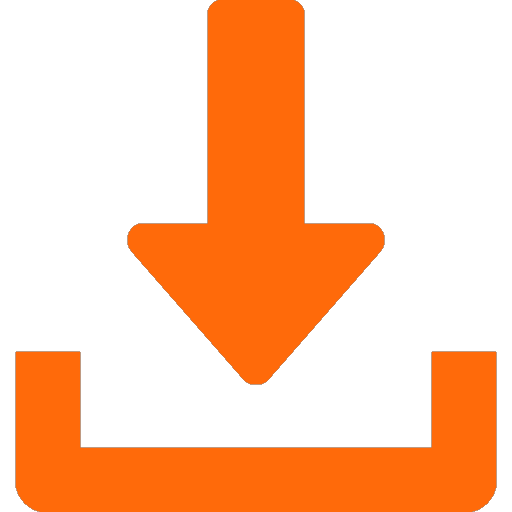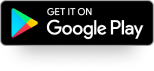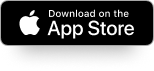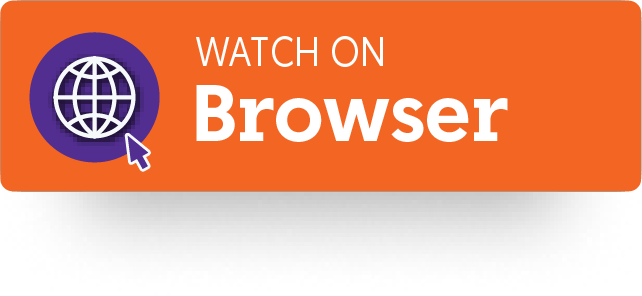Internet
Mobile
Devices
GO Energi
GO Insure
Moving to Malta
Why get a Movies & Series TV Pass
Top Movies & Series right on your screen
Tune in to award-winning movies and critically acclaimed series on demand from any device.
Trending Now



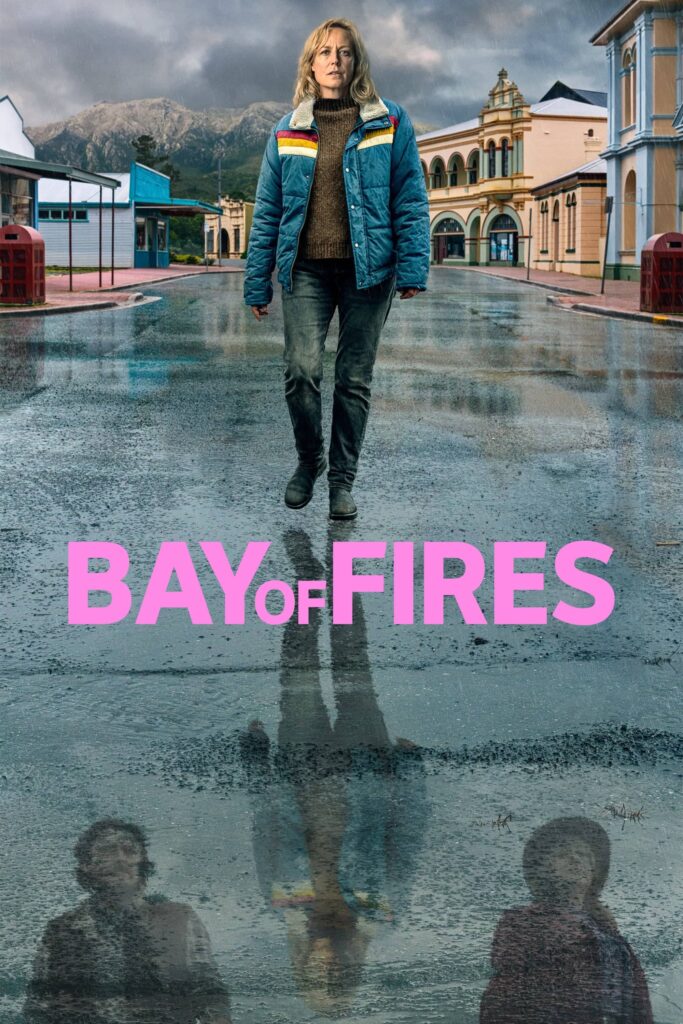
BBC Player now available
Discover iconic movies and unforgettable series today with BBC Player, exclusively available with the Movies & Series TV Pass.





Enjoy endless entertainment with a Movies & Series TV Pass
Get the Movies & Series TV Pass as an add-on with our standalone Start Plan that gives you access to local and Italian TV channels, as well as Tokis.
Start Plan + Movies & Series TV Pass
✓ Works on any internet connection & any device ✓ Cancel anytime
| On Start Plan | On Start Plan + Movies & Series TV Pass | On Home Pack (basic TV) | |
| Pricing |
€5.99/month | €11.98/month | starting from €25.99/month |
| 20 channels |
✓ | ✓ | ✓ |
| Tokis |
✓ | ✓ | ✓ |
| TV Stream |
stream on 1 device at a time | stream on 1 device at a time | stream on 1 device at a time |
| Movies & Series TV Pass |
add it for €5.99/month | ✓ | add it for €5.99/month |

What are the TV content options?
TV Streams
Watch your favourite channels on one device at a time, free with a Home Pack
Watch simultaneously on several devices for just €5.99/month per stream
TV Passes
Choose between our Movies & Series Pass, Sports Pass and Entertainment Pass
Each Pass is available at just €5.99/month per Pass

Watch GO TV on any device
Download GO TV on your mobile, tablet, browser, Android Smart TV, Samsung TV, LG TV, Apple TV, Fire TV or Philips TV & access all the movies, series, sports, local content, live TV & so much more.
Download the app now.
FAQs
GO TV is your ticket to endless entertainment. It’s a super easy way to watch your favourite shows, movies and channels at home or on the go on any device with an internet connection.
Getting started is a breeze. Just follow these three simple steps:
- Sign up to our Start TV Plan by filling in this form. You’ll get access to a lineup of 20 local and Italian channels, plus Tokis – our exclusive channel packed with amazing Maltese content.
- Next, download the GO TV app from the Play Store or App Store and log in with the credentials provided. You may also access GO TV on a browser.
- Kick back, relax and start enjoying great TV.
And here’s the best part – you can cancel your subscription anytime without any penalties or extra costs.
Our basic Start TV plan gives you access to 20 top local and Italian channels, plus exclusive content on Tokis, featuring some of the best Maltese productions. Want to take your TV viewing experience to the next level? Check out our TV Passes!
Choose one or all of the following TV Passes to enhance your entertainment options:
Sports TV Pass: Dive into the action with unlimited access to all 8 HD TSN channels. Enjoy every game, match and major sporting event, from football and motorsports to tennis, UFC and beyond.
Movies & Series TV Pass: Perfect for movie buffs and series addicts, this pass gives you access to blockbuster films and a vast catalogue of binge-worthy TV series, along with the Fox and Fox Life channels.
Entertainment TV Pass: Love variety? This pass offers a great range of TV shows for the whole family, brought to you by popular channels like the Food Network, Disney Junior, HGTV, SKY News and more.
You can add a TV Pass to your standalone Start TV plan or your existing plan at any time. And best of all, you can add or remove these passes whenever you like, without any penalties or additional costs.
The Movie & Series TV Pass is your ticket to enjoying blockbuster movies and a wide catalogue of binge-worthy TV series on any device, anywhere with the GO TV app.
If you’re a new customer, our Movies & Series TV Pass is added to our basic Start TV plan which will give you access to 20 of the top local and Italian channels, as well as access to Tokis which features local content some of which is exclusive to the channel. All you need to do is simply fill in this form and download the GO TV app on any device you wish. We’ll then send you your app log in details so that you can begin enjoying great TV right away.
On the other hand, if you’re an existing customer who already has basic TV, be it as a standalone or with your Home Pack, just fill in this form to add the Movies & Series TV pass to your existing TV plan.
And remember, you can also add our Sports TV Pass or Entertainment TV Pass, while you can cancel any of these whenever you want.
You can watch GO TV whenever and wherever you like locally on any internet-connected device. Simply download the GO TV app on your mobile, tablet, Android Smart TV, Apple TV or Fire TV. If you don’t have any of these, no worries.
And guess what? The app is also available on your browser. Just hop on Google Chrome, Mozilla Firefox or Microsoft Edge and you’re good to go.
If you’re travelling, the GO TV app can be accessed and used in the following countries:
Andorra, Austria, Azores, Belgium, Bulgaria, Canary Islands, Croatia, Cyprus, Czech Republic, Denmark, Estonia, Finland, France, French West Indies, Germany, Gibraltar, Greece, Hungary, Iceland, Ireland, Italy, Latvia, Liechtenstein, Lithuania, Luxembourg, Madeira, Monaco, Netherlands, Norway, Poland, Portugal, Reunion, Romania, Slovak Republic, Slovenia, Spain, Sweden, U.K.
If you are subscribed to the GO Home Pack or the GO TV over Wi-Fi, you are given a set of credentials to use when logging into the GO TV app.
These credentials can be easily accessed from MyGO. To do so:
1. Log into MyGO
2. Click on ‘My Services’ at the top bar and then click on ‘TV Services’ / ‘TV’ section
3. Select the box with the IPTV number related to your TV service
4. Click on ‘Manage your logins’
Here you will find the Default User ID which needs to be inputted in your GO TV app. For security purposes, you are not able to view your password, however, you can enter a new preferred password. If you know your current password or have set a new one, use the User ID and password to log in to the GO TV app. You can then enjoy the channels you have subscribed to.
Downloading your favourite movies or episodes is a breeze. Here’s how:
- Simply start by searching for the movie or series you want in the GO TV Library.
- Once you’ve found it, select the movie or series.
- Now, just tap on the Download button.
Voila! Your content will start downloading. To access all your downloaded goodies, just head to the “Downloads” section in the GO TV menu. There, you’ll find all your downloaded or currently downloading content.
Once the download is complete, you can enjoy watching your items without needing an internet connection or using any data. It’s perfect for offline viewing anytime, anywhere!
We hope you’re enjoying all the great content on GO TV, however, if you need to cancel your subscription, no worries – there are no cancellation fees or additional costs as long as your TV plan is part of a package or a 24-month agreement. Simply fill in this form and we’ll handle everything for you. If you have a set-top box you’ll need to return it to one of our outlets.
Prefer to speak to someone? You can reach us on WhatsApp, Facebook Messenger or our Live Chat on the website. And of course, you’re always welcome to visit one of our GO outlets. We’re here to help.
You can enjoy radio channels on all GO TV packages! So, no matter which package you pick, you’ll get to listen to your favourite tunes from both local and foreign stations right on GO TV. For more information on the radio channels available, have a look at our Radio Channels page.