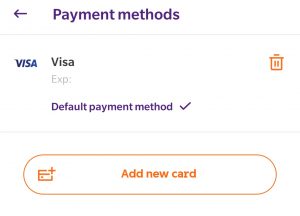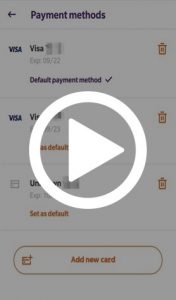Internet
Mobile
Support
Refer a friend
Student voucher
Moving to Malta
How do I manage my payment methods?
For a faster and more convenient way to top up or pay a bill, you can save your bank card details on MyGO and the GO app so that you would not need to re-enter your details every time. Once you save these card details on MyGO, they would be available in the GO app, and vice versa. These card details can then be used on both platforms to top up or pay your bills. You can add, change or remove your card details from both MyGO and the GO app.
MyGO
You can add, change or remove banking cards by:
1. Clicking on Settings in the Menu bar
2. Clicking on Payment methods in the side bar
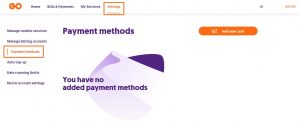
To add a new bank card, click on the “Add new card” button. A pop-up will appear, where you can enter your bank card details.
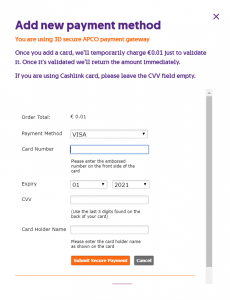
You will then get a confirmation message that the card details have been saved.
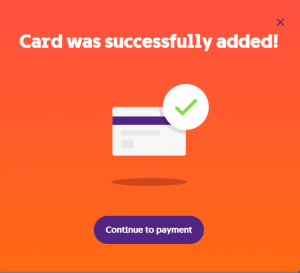
You can also delete a card, or set a card as default payment for the MyGO and app portal.

This page can be accessed whilst performing a payment or a top-up.
GO app
1. Click on More, in the menu bar at the bottom of the screen and you will find ‘Payment methods’ as one of the options
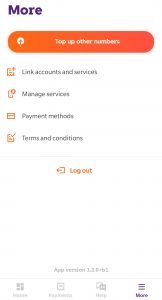
2. A new screen will appear, and click the ‘Add new card’ button
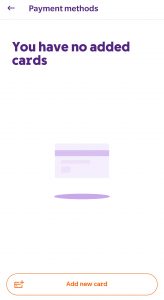
3. Here you are able to enter your bank card details. Once you click on ‘Submit secure payment and the card is confirmed, you will see a confirmation message.
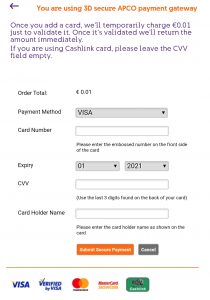
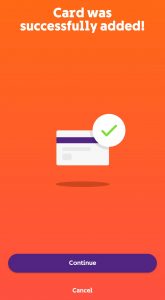
You can also delete a card, or set a card as default payment for the MyGO and app portal.