Internet
Mobile
Support
Refer a friend
Student voucher
Moving to Malta
How do I set up my GO TV box?
To set up your Interactive TV, follow the steps below depending on the device you have:
Kamai 510 STB & Aria 610 STB

- Use one end of a CAT 5 cable, which is provided with the self-installation kit and connect it to port 4 of the Internet modem.
- Connect the other end of the CAT 5 cable to the GO Interactive set-top box.
- Next, connect the HDMI cable, provided with the set-top box, to the set-top box itself and the HDMI port on your TV set.
- Connect the AC adapter with the set-top box and the electricity socket
- Switch on both your set-top box and your TV set, and make sure the TV is connected to the correct input source. Just bear in mind that the Interactive box would need to load and sometimes, it may also have a software update, which means that the entire process might take some time.For further information, take a look at this User Guide.
Amigo 7X V2 Android TV STB
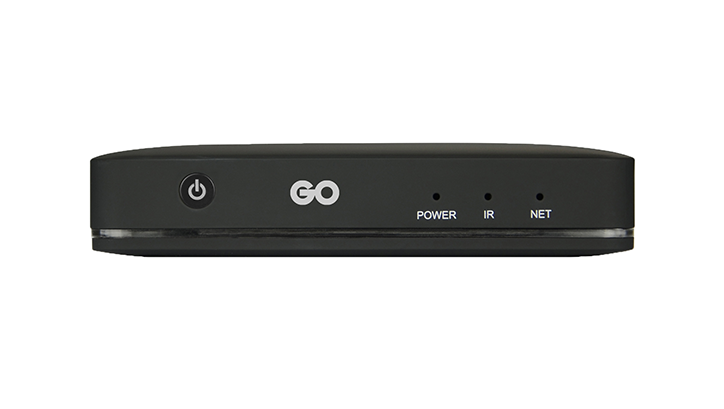
Wired connection:
- Use one end of a CAT 5 cable, which is provided with the self-installation kit and connect it to any port of the Internet modem, except for port4.
- Connect the other end of the CAT 5 cable to the GO Interactive set-top box
- Next, connect the HDMI, provided with the set-top box, to the set-top box itself and the HDMI on your TV set.
- Connect the AC adapter with the set-top box and the electricity socket.
- Switch on both your set-top box and your TV set, and make sure that the TV is connected to the correct input source.
- Follow the on-screen instruction to set up your Android TV STB.
- Pair the remote control with your Android TV STB by pressing the “OK” and the “Apps” button on the remote control simultaneously.
- Just bear in mind that the STB needs to load and sometimes, it may also have a software update, so the whole process might take some time.
- The GO TV app will show up in the Android Home Screen.
Wireless connection – Wi-Fi Connection:
- Connect the HDMI cable, provided with the set-top box, to the set-top box itself and the HDMI port on your TV set.
- Connect the AC adapter with the set-top box and the electricity socket.
- Switch on your set-top box and your TV set, and make sure that the TV is connected to the correct input source.
- Next, follow the on-screen instruction to set up your Android TV STB.
- Pair the remote control with your Android TV STB by pressing the “OK” and the “Apps” button on the remote control simultaneously.
- Select your Wi-Fi network and enter the Wi-Fi password.
- Just bear in mind that the STB may need some time to load and on occasion, it may also have a software update, so the entire process may take some time.
- The GO TV app will show up in the Android Home Screen.
For further information, we suggest you have a look at the User Guide.