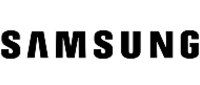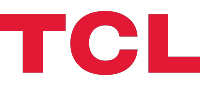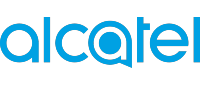Internet
Mobile
Devices
Support
Refer a friend
Moving to Malta
How to transfer content to another phone
Select the model of the new smartphone you are transferring content to and follow the steps.
How to set up your mobile data (APN Settings)
Android
- Go to Settings
- Go to Connections
- Go to Mobile Networks
- Click on Access Point Names and then Add/+
- In the name field type in “GO”
- In the APN field type “gointernet“
- Please make sure that you have no spacing in “gointernet”. This is important for your device to identify the correct setting to use when attached to the network
iOS
- Go to Settings
- Go to Mobile Data Network
- Type “gointernet” in the “Mobile Data“, “LTE” and “Personal Hotspot” fields
- Please make sure that you have no spacing in “gointernet”. This is important for your device to identify the correct setting to use when attached to the network
Please note that Apple mobile devices with iOS version 15.2 upwards do not require setting the APN / Mobile Data settings since these are automatically installed.
How to set up 5G on Android Devices
Kindly note that settings may vary depending on your device’s model and version.

How to set up 5G on your Samsung device
- Go to Settings
- Go to Connections
- Go to Mobile Networks
- Select the Network mode of the SIM card
- Select 5G Option

How to set up 5G on your Xiaomi device
- Go to Settings
- Go to SIM cards & Mobile Networks
- Go to Preferred Network Type
- Select 5G Option
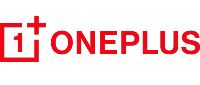
How to set up 5G on your One Plus device
- Go to Settings
- Go to SIM cards & Mobile Networks
- Go to Preferred Network Type
- Select 5G Option
How to set up 5G on Apple Devices with iOS16

How to install or check if you already have the iOS16 update
- Go to Settings
- Go to General
- Go to Software Update
- If you have not yet downloaded the new update, click on “Download and Install” and follow the rest of the instructions provided to you by Apple.
How to set up your iPhone to 5G once you have installed the iOS16 update
- Go to Settings
- Go to Mobile Data
- Go to Mobile Data Options
- Go to Voice & Data
- Select 5G Auto
Now you can make use of your Apple device’s 5G capabilities.
Our 5G is fibre connected and the fastest service available in Malta. It is provided to our customers on all our mobile plans for free.
Check out our full list of GO 5G ready smartphones.
FAQs
Before you go on your trip, it’s a good idea to check which mobile operator you can use while you’re in the country. Just visit our Travel page and search for the country you’re heading to.
To make sure you stay connected to a network while you’re there, manually choose one of the networks from the list. Simply go to your ‘Mobile network’ settings, switch to Manual, and select the operator you prefer.
If you’re travelling to the USA, please keep this in mind: AT&T has shut down their 2G and 3G mobile data networks since February 2022. This means you won’t be able to make or receive voice calls while roaming in the USA with them. To roam as usual, we recommend switching to T-Mobile upon your arrival in the USA.
Whether you are on a top-up plan or on a pay monthly plan, you can check your remaining bundle balance by logging into the GO app or MyGO. Once you log in, you’ll see that your mobile service is linked to the MyGO account, and you’ll be able to view the remaining bundle balance on the Home page.
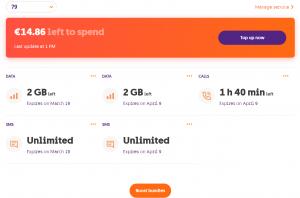
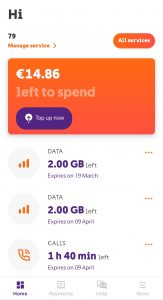
Here, you can also see the expiry date of each bundle and what is included with each one (e.g. local/EU data).
If you have more than one mobile service linked to your MyGO or GO app account and you would like to review the bundles on that specific number, just select it from the drop-down menu if viewing on MyGO or by selecting ‘All services’ on the GO app.
If you do not have any active bundles on your mobile service, you will not see any bundles on this screen. Having said that, you can opt to get a bundle from the “Boost bundles” button.
You can also see this if your mobile account number is linked to your MyGO or GO app account.
If you do not have any bundles subscribed for that particular mobile number, that area will be empty.